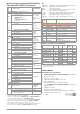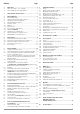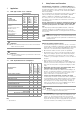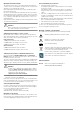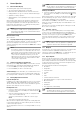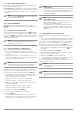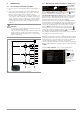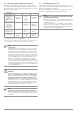User Manual
8 GMC-I Messtechnik GmbH
3.5.3 Report Tapes from Thermal Printers
Report tapes can be printed out with the Z721S thermal printer
(accessory: Z722S thermal paper).
As from firmware V2.1.0: Adjustments of the t
est report and import
of a company logo (only applicable for thermal printer Z721S) can
now be directly performed in the SETUP of the test instrument,
see page 14.
Note
The PC program Report Designer is no longer supported
as from firmware version 2.1.0.
3.5.4 Printing via IZYTRON .IQ
Alternatively, stored measurement data can be read into
IZYTRON .IQ report generating software at a
PC and printed out as
a report.
3.5.5 Saving Reports to a USB Flash Drive
Select a measurement from the database view (MEMkey) with the
scroll keys, for which a report will be saved to a USB flash drive.
Then press the PRINT key. “Print job finished” appears. The report
is written to a BMP file. The filename consists of the time stamp
and the ID of the test object.
Note
A list of suitable USB flash drives is included in the
appendix (see section 14).
3.6 Print-Out of ID Labels (as of firmware V1.3.0)
A barcode printer allows for the following applications:
• Print-out of ID numbers as barcodes for test objects,
encrypted – for quick and convenient acquisition during peri-
odic testing
• Print-out of repeatedly occurring
designations such as test
object types encrypted as barcodes in a list, allowing them to
be read in as required for comments.
Note
We are unable to offer any guarantees regarding the use
of printers other than those listed in the appendix.
If you have connected a suitable barcode printer (see list in
appendix in section 14.1) via the USB master por
t, you can print
out a barcode for each test object by pressing the PRINT key.
➭ By vi
ewing the printer information, you can first of all deter-
mine whether or not the connect
ed barcode printer is cor-
rectly recognized by the test instrument:
Setup (2/3) > Printer > Z721D > Printer information
or
Setup (2/3) > Printer > Z721E > Printer information
➭ Select the coding under
setup (paper size is adjusted auto-
matically as of FW 2.0):
Setup (2/3) > Printer > Z721D > Printer settings
or
Setup (2/3) > Printer > Z721E > Printer settings
➭ Change
to the database view (MEM key).
➭
Select the desired test object with the scroll keys.
➭ Press the PRINT key.
➭ The ID is
printed on the label with the corresponding code,
depending on the selected setting. An error message appears
if the ID cannot be converted to a barcode or 2D code.
Note
Code Recognition
Please make sure that the printed codes are recognized
b
y your scanner. Some codes must be activated on your
scanner prior to being used (this is frequently the case
with Aztec/DataMatrix).
Note
Minimum Width of Labels
Tape cartridges with a minimum width of 12 mm are rec-
ommended for print-out of 2D code labels (QR code,
Micr
oQR code, DataMatrix, Aztec).
If an empty label is issued upon printing an ID number as
2D code with a 9 mm ribbon cartridge, replace the car-
tridge by a 12 mm cartridge (or wider) and start a new
printing process.
3.7 Writing RFID Tags (as of firmware V1.5.0)
The following function is made possible by an RFID scanner
(writer):
• Read-out of encrypted ID numbers for test objects to an RFID
ta
g for quick and convenient read-in during periodic testing
If you have connected a suitable
RFID scanner (see list in appen-
dix in section 14.1) via the USB master port, you can write an
RFID
tag for each test object by pressing the PRINT key:
➭ Co
rrect recognition of the RFID scanner by the test instrument
after connection to the USB port is indicated by the
icon in
the header.
➭ Change
to the database view (TMEM key).
➭ Se
lect the desired test object with the scroll keys or enter a
new test object by means of its ID.
➭
Briefly press the
PRINT
key on the test instrument.
➭ You are prompted to hold the scanner at a distance of about
3 cm directly in front of the middle of the RFID tag.
The “Successful write” message appears to indicate that the pro-
cedure has been completed.
Note
An error message appears if the ID cannot be converted
to an RFID tag.
Note
We are unable to offer any guarantees regarding the use
of readers or writers other than those listed in the appen
-
dix.