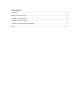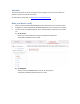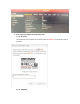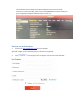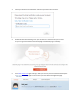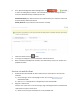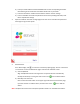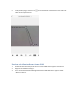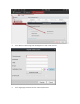How to Guide

b) Enter your Email address and the CAPTCHA code into the corresponding text boxes.
Click Next to get the verification code which will be sent to your Email.
c) Enter the verification number and click Next to start the account settings.
d) Enter an available username and password into the corresponding text boxes, Click
OK to complete the settings
3. Open the software and enter the login page. Enter the correct username and password.
Click Login to log into the system.
4. Add the device.
Go to Device Page, click to enter the connection preparing page. Click on “The Device
is connected” to enter the Add Device page. There are two methods to add.
a) Scan the QR Code.
Align the QR Code with the scanning frame. The system will then automatically
identify the device by scanning the code. Click on the icon to add the device.
b) Manually enter the serial.
Click on the Enter Code button on the upper-right side of the Scan Serial No. page,
input the serial No. to add the device, and then click on the icon to add the
device.
Note: The QR Code can be found in the Quick Operation Guide or on the label of the device.