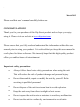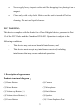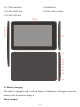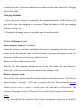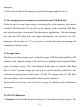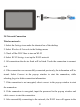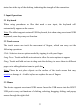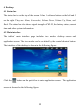Operation Manual
status bar at the top of the desktop, indicating the strength of the connection.
3. Input Operations
3.1 Keyboard
When using procedures or files that need a user input, the keyboard will
automatically appear on the screen.
Note: The tablet supports external USB keyboards, but when using an external USB
keyboard, some keys may not function.
3.2 Touch screen
The touch screen can track the movement of fingers, which can carry out the
following operations:
Click: Select an icon or option needed by tapping it with your finger.
Long Press: Touch and hold an icon/area to allow for extra options to appear.
Drag: Touch and hold an icon to drag onto the desktop, to move them to different
pages or to add application icons to quick bar.
Note: Please do not place objects on the surface of the touch screen that may
scratch or damage it. A tablet stylus can replace the use of fingers.
3.3 Mouse
The device supports an external USB mouse. Insert the USB mouse into the HOST
USB port to carry out functions of clicking, selecting, dragging, sliding, and popup
menus through the right click.
9