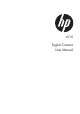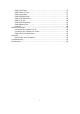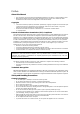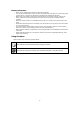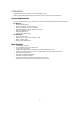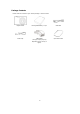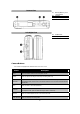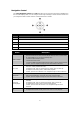user manual
9
Navigation Control
The 4-way Navigation Control and the OK button allow you to access the various menus available from
the On Screen Display (OSD). You can configure a wide range of settings to ensure maximum results from
your images and videos. Further functions of these buttons are as follows:
No. Description
1
AE/AF LOCK (Auto Exposure/Auto Focus)
2 Macro Button
3 Flash Button
4 Continuous Shooting Button
5 OK Button
Button Description
AE/AF LOCK/Up
1. To lock AE/AF, press and hold the AE/AF LOCK/Up button for 1 second, or half
press the shutter button then press the AE/AF LOCK/Up button in Photo Mode.
2. To unlock AE/AF by any one of the following ways:
Press the AE/AF LOCK/Up button
Rotate the zoom control
Press the MENU/Fn/Playback/Movie/Power button to launch another function
3. In Menu, press to navigate through the menu and submenu selections.
Macro/Left
1. In Photo Mode, press to scroll through Macro options. (Auto Focus, Super Macro,
Pan Focus, Infinity and Manual Focus)
2. In Playback mode, press to view the previous image, video or audio clip.
3. In Playback movie mode, press to rewind video playback.
4. In Menu, press to exit a submenu or to navigate through the menu selections.
Flash/Down
1. In Photo Mode, press to scroll through the flash mode options.
(Auto, Red-eye Reduction, Forced On, Slow Sync and Forced Off)
2. In Menu, press to navigate through the menu and submenu selections.
Continuous
Shooting/Right
1. Press to scroll through Continuous Shooting options. (Off, Burst, Speedy Burst
and AEB)
2. In Playback mode, press to view the next image, video or audio clip.
3. In playback Movie mode, press to forward video playback.
4. In Menu, press to enter the submenu or to navigate through the menu
selections.
OK
1. Confirm a selection when using the OSD menus.
2. In Playback Movie/Audio mode, press to start video or audio playback.