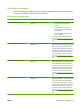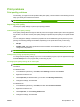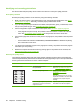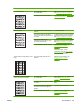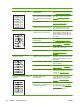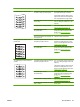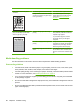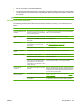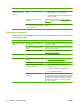User guide
Problem Cause Solution
Toner specks appear. The media might not meet
HP specifications.
Use media that meets HP specifications.
See
Media specifications on page 13.
The paper path might need cleaning. Clean the paper path. See To clean the
paper path on page 68.
Dropouts appear. A single sheet of print media might be
defective.
Try reprinting the job.
The moisture content of the paper is
uneven or the paper has moist spots on
its surface.
Try different paper, such as high-quality
paper that is intended for laser printers.
See
Media specifications on page 13.
The paper lot is flawed. The
manufacturing processes can cause
some areas to reject toner.
Try different paper, such as high-quality
paper that is intended for laser printers.
See
Media specifications on page 13.
The print cartridge might be defective. Replace the print cartridge. See
Changing the print cartridge
on page 69.
If the error persists, contact
HP Customer Care. See HP Customer
Care on page 108 or the support flyer
that came in the device box.
Vertical streaks or bands appear on the
page.
The print cartridge might be low or
defective.
Replace the print cartridge. See
Changing the print cartridge
on page 69.
The amount of background toner
shading becomes unacceptable.
The media might not meet
HP specifications.
Use a different paper with a lighter basis
weight. See
Media specifications
on page 13.
The priority input tray might be installed
incorrectly.
Make sure that the priority input tray is in
place.
Very dry (low humidity) conditions can
increase the amount of background
shading.
Check the device environment.
The print cartridge might be low. Replace the print cartridge. See
Changing the print cartridge
on page 69.
ENWW Print problems 85