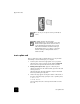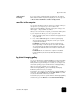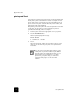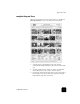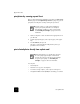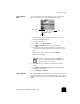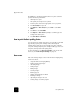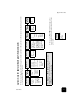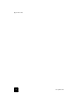User Guide
use a photo card
22
hp psc 2200 series
The DPOF file is stored by the digital camera on a photo card and
specifies the following information:
• Which photos to print
• The quantity of each photo to be printed
1
Insert the photo card into the appropriate slot on your printer.
2
Press Photo Card, then press 2.
3
Press Options or Photo Card, then press Enter to select Print
What?
4
Press Enter to select Use DPOF.
5
Press Options or Photo Card repeatedly to scroll through, and
modify, Photo Card options.
6
Press Start Black or Start Color.
how to print the best quality photos
You can improve the quality of the photos you print with your HP PSC
by purchasing a photo print cartridge. Remove the black print
cartridge and insert the photo print cartridge in its place. With the
color print cartridge and photo print cartridge installed, you have a six-
ink system, which provides better quality photos.
For more information, see order print cartridges on the inside of the
back cover, and work with print cartridges on page 50.
learn more
Refer to the manage images section in the HP Photo & Imaging Help
to learn more about:
• Using the HP Photo & Imaging Gallery
• Finding and selecting images
• Unloading images
• Printing images
• Editing images
• Scanning images
• Creating projects
• Making and printing photo albums
• E-mailing an image
• Uploading an image to the web
• Sending images to another program