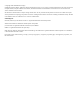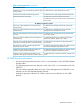Software Manual
1. Log on as the System Administrator.
2. Select Start > Control Panel > Add/Remove Programs.
Result: The Add/Remove Programs window appears.
3. Verify HP StoreServ Host Explorer for Microsoft Windows appears in the Currently installed
programs column.
Installing on Linux (RHEL/SLES) systems
To install the Host Explorer agent on a Linux (RHEL/SLES) system:
1. Log on as the root user.
2. Insert the HP 3PAR Host Explorer CD into a CD-ROM drive.
3. Change directory to the CD-ROM drive.
4. Issue the following command:
• For RHEL:
# rpm -ivh HostExplorer-rhel-<release_number>.i386.rpm
• For SLES:
# rpm -ivh HostExplorer-sles-<release_number>.i386.rpm
Verifying the installation on Linux (RHEL/SLES) systems
Verify the installation for the Linux (RHEL/SLES) system:
1. Log on as the System Administrator.
2. Issue the following command:
• For RHEL:
rpm -qa | grep HostExplorer-rhel
• For SLES:
rpm -qa | grep HostExplorer-sles
Installing on Oracle Solaris Sparc systems
To install the Host Explorer agent on an Oracle Solaris (Sparc) system:
1. Log in as the root user.
2. Insert the HP 3PAR Host Explorer CD into a CD-ROM drive.
3. Change to the CD-ROM drive.
4. Issue the following command:
# pkgadd -d HostExplorer-sunos-<release_number>.sparc.pkg
Installing on Oracle Solaris x86 systems
To install the Host Explorer agent on an Oracle Solaris x86 system:
1. Log in as the root user.
2. Insert the HP 3PAR Host Explorer CD into a CD-ROM drive.
3. Change to the CD-ROM drive.
4. Issue the following command:
# pkgadd -d HostExplorer-sunos-<release_number>.x86.pkg
Verifying the installation on Solaris Sparc/x86 systems
Verify the installation for the Solaris Sparc/x86 system:
Installing and verifying 9