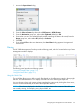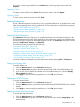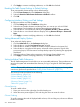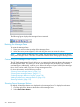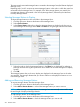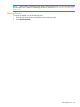Operating System Software Instruction Manual
NOTE: See “Setting Global Preferences” (page 513) to learn how to make global changes to
tables and HP 3PAR Management Console display properties using the Preferences dialog box.
Changes made by clicking and dragging columns (as described in this topic) override any
preferences set in the Preferences dialog box.
Column Visibility
To hide a column in a table, right-click the table column heading you want to hide and select Hide.
NOTE: The HP 3PAR Management Console does not allow hiding of all columns in a table.
To show a column in a table, right-click any table column heading and select Show > <column
heading>.
Choosing Columns
To show, hide, or reorder multiple table columns at one time:
1. Right-click any table heading column and select Choose Columns.
2. To hide columns, select the column from the Show list and click the right arrow button.
3. To show columns, select the column from the Hide list and click the left arrow button.
4. To reorder columns, select the column from the Show list and click the up or down arrow
button.
5. Click OK.
Table View
To apply a saved table view, right-click any table heading column and select Table View > <table
view name>.
To save the current table view as it has been edited by the previous procedures:
1. Right-click any table heading column and select Table View > Save As.
2. Enter a name for the table view you want to save.
3. Click OK.
To remove a saved table view:
1. Right-click any table heading column and select Table View > Remove.
2. Enter the table view you want to remove.
3. Click OK.
Setting Manager Pane Preferences
The HP 3PAR Management Console allows you to set Manager Pane display preferences. These
preferences are saved on the system and remembered the next time you log in using the HP 3PAR
Management Console.
This section provides procedures for the following:
“Minimizing and Maximizing the Manager Pane” (page 515)
“Resizing the Manager Pane” (page 516)
Minimizing and Maximizing the Manager Pane
• To minimize the Manager Pane, click the down arrow located at the top of the Manager Pane.
When minimized, each manager in the Manager Pane changes to an icon.
• To maximize the Manager Pane, click, the up arrow located at the top of the minimized
Manager Pane.
When maximized, the manager icons are restored to buttons.
The following figure displays the Manager Pane maximized:
Setting Preferences 515