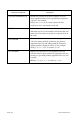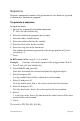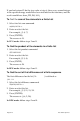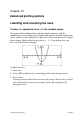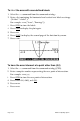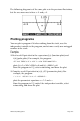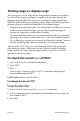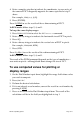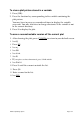Owner's manual
Table Of Contents
- Material covered
- The HP 49G documentation set
- Chapter 1
- Entering commands
- Keyboard entry
- Subject-specific menus
- Displaying system Flags
- Setting and clearing Flags
- User Flags
- Chapter 3
- Command line operations
- Activating the command line
- Positioning the cursor
- Helpful commands and sub-menus
- Selecting characters
- Copy, cut, and paste
- Editing the command Line
- Command Line information
- Chapter 4
- Using the stack
- Example stack calculations
- Chapter 5
- Matrices and linear algebra
- Matrix Writer operations
- Advanced matrix operations
- Creating special matrices
- Assembling matrices
- To assemble a matrix by rows From a series of vectors
- To assemble a matrix by columns From a series of vectors
- To assemble a matrix with a particular diagonal From a vector
- To assemble a matrix From a sequence oF elements
- To disassemble a matrix into its elements
- To disassemble a matrix into row vectors
- To disassemble a matrix into column vectors
- To extract the vector oF diagonals From a matrix
- To insert one or more new rows into a matrix
- To insert one or more new columns into an array
- To extract a particular row From an array
- To extract a particular column From an array
- Swapping rows and columns
- Extracting and replacing elements oF matrices
- More matrix arithmetic
- To change the sign of each element in a matrix
- To multiply a matrix and vector
- To divide an array by a square matrix
- To combine two real matrices into a complex matrix
- To split a complex matrix into two real matrices
- To conjugate each element of a complex matrix
- To extract the matrix of real parts from a complex matrix
- To extract the matrix of imaginary parts From a complex matrix
- Eigenvalues and eigenvectors
- To compute the eigenvalues For a square matrix
- To compute the eigenvalues and eigenvectors For a square matrix
- To compute the singular values oF a matrix
- To decompose or factor a matrix
- Overview of the Units application
- Unit objects
- Converting units
- Calculating with units
- Working with temperature units
- Chapter 7 Constants Library
- To view the constants library
- To copy a constant to the stack or history
- To include a constant in an algebraic expression
- Chapter 8 Number bases
- Entering and displaying binary integers
- To set the base
- To set the wordsize
- To recall the current wordsize
- To enter a binary integer
- To add, subtract, multiply, or divide two binary integers
- To find the negative of a binary integer
- To convert a binary integer to a diFFerent number base
- To convert a binary integer to a real number
- To convert a real number to a binary integer
- Using Boolean operators
- Manipulating bits and bytes
- List Processing
- Applying a Function or program to a List
- List Manipulations
- Chapter 10
- Advanced plotting options Labelling and relocating the axes
- Plotting programs
- Plotting range vs. display range
- To check the current size oF PICT
- To use computed values for plotting or display ranges
- Saving and Restoring Plots
- Chapter 11
- How memory is structured
- Accessing port contents
- Backup objects
- Using data in backup objects
- How the HP 49G manages memory
- To list a port’s contents, and find Free memory
- Chapter 12
- Date and time arithmetic Date and time Formats
- Date and time tools
- Calculating with dates
- Calculating with times
- Chapter 13 Customization
- Creating menus
- User mode
- Chapter 14
- Computer Algebra Commands
- Alphabetical command list
- 1 q
- Index
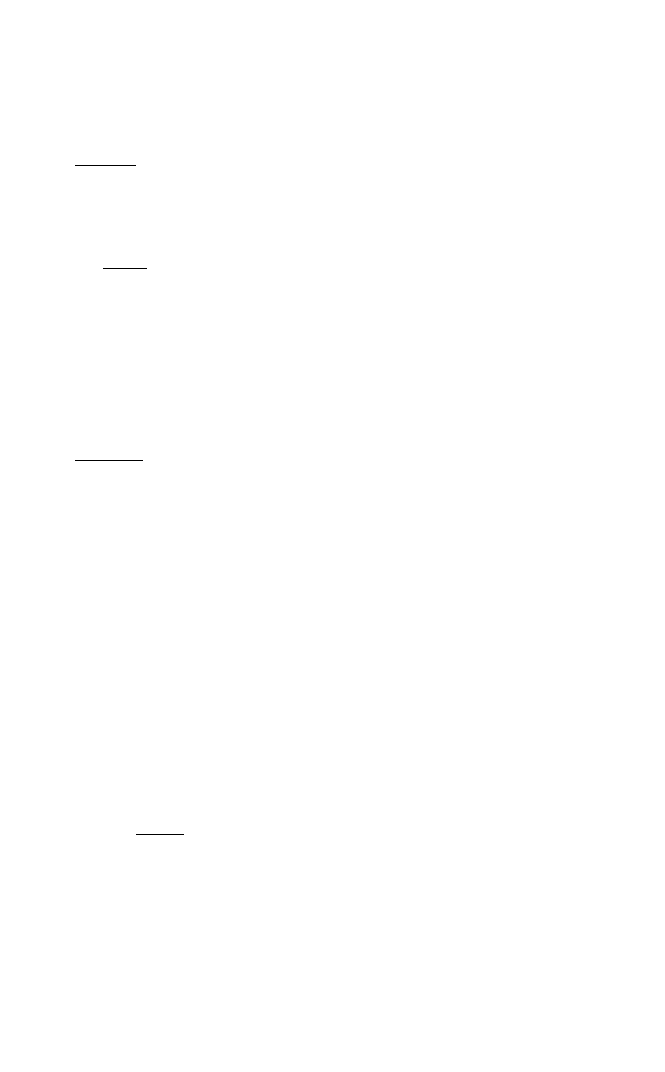
4. Enter a complex niuxiber to indicate the coordinates, in user units, of
the comer of PICT diagonally opposite the comer specified at step 2
above.
For example, PDM((-6,-6), (6,9)).
5. Press (ENTER).
Press 0 (GRM) to see the results of the re dimensioning of PICT.
In RPN mode: follow steps 2, 4, and 1.
To keep the same display ranges:
1. Press 0 (PRG) PICT PDM to select the PICT dimension command.
2. Enter a binary integer to indicate the horizontal size of PICT in pixels.
3. Press ©Q.
4. Enter a binary integer to indicate the vertical size of PICT in pixels.
For example, PDM(#105h, #3Fh).
5.
Press
(ENTER).
Press 0 (gMph) to see the results of the redimensioning of PICT.
In RPN mode: follow steps 2, 4, and 1.
The result of the PDIM command depends on the type of coordinates—
user-units or pixels—although both fomis change the size of PICT.
To use computed values for plotting or
display ranges
1. On the Plot Window input form, highlight the range field whose value
you wish to compute.
2. Press (N0 CALC.
3. Perform the desired calculation.
4. If it is not already a real number, convert the result to a real number by
pressing © ©JM).
5.
Press OK to return to the Plot Window input form. The result of the
calculation will be in the field you highlighted at step 1.
Advanced plotting options
Page 10-5