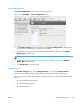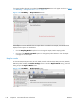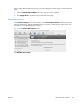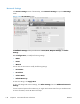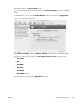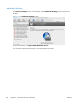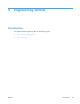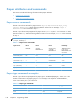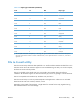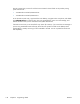Quick Reference Guide
Trays Configuration
The Trays Configuration screen is shown in the following figure.
Figure 4-25 HP Utility — Trays Configuration screen
1. In the Printer Settings section of the HP Utility, select Trays Configuration to change paper
size and type for each of the trays installed on your product.
2. To change the paper type, select a tray and then select a different paper type in the Default
Media Type drop-down menu.
NOTE: Some trays can detect the media size and may be greyed out.
3. To change the paper size, select a tray and then select a different paper size in the Default
Media Size drop-down menu.
4. Click Apply Now to save the settings.
Output Devices
In the Printer Settings section, click the Output Devices icon to open the Output Devices
screen. The screen shows the paper handling devices on the product and allows configuration.
The HP LaserJet Enterprise 600 M601, M602, and M603 Series Printer supports three paper-handling
devices:
●
HP LaserJet 500-sheet 5-bin Mailbox
●
HP 500-Sheet Stapler/Stacker
●
HP 500-Sheet Stacker
ENWW
HP Printer Utility for Mac
135