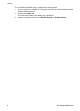User guide
HP Smart Document Scan Software
HP Smart Document Scan Software guides you through the scanning
process. To open the software, double-click the HP Smart Document
Scan Software icon on the desktop. For more information, see Scan from
HP Smart Document Scan Software.
Main window
When you open the software the main window is displayed. In the main window you can:
● Start a scan: Load the original in the document feeder, select Simplex or Duplex
(for one-sided or two-sided printing), select a profile from the list, and then click
Scan. The scan will be completed using the settings associated with the selected
profile.
For more information, see Scan from HP Smart Document Scan Software.
● Set up a profile: Click New, and then select the settings for the profile on the
Profile, Process, Scan, and Destination tabs.
For more information, see Set up profiles.
● Modify a profile: Select a profile from the list, click Edit, and then change the
settings for the profile on the Profile, Process, Scan, and Destination tabs.
For more information, see Set up profiles.
Second window
In the second window (Executing profiles) you can manage pages. At the top of the
window is a thumbnail view where scanned pages are displayed one by one as they are
scanned. From this page you can:
● Scan more pages
● Preview pages individually
● Reorganize or delete pages
● Finish scanning
For detailed information, see the HP Smart Document Scan Software help. To open the
help, double-click the HP Smart Document Scan Software icon on the computer
desktop, and then click Help in the toolbar menu.
Button Settings Utility
Use the Button Settings Utility to manage profiles and find information about scanner
status and maintenance.
To open the utility, do one of the following:
● Double-click the Button Settings Utility icon on the desktop.
● Press the Button Settings (
) button on the front panel of the scanner.
● Click Start, point to Programs or All Programs, point to HP, point to
Scanjet, point to 7800, and then click Button Settings Utility.
Use the Configure buttons tab to manage the profiles if HP Smart
Document Scan Software is installed on the computer. For more information,
see Set up profiles.
User Guide 5