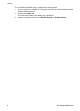User guide
HP Smart Document Scan Software help
If HP Smart Document Scan Software is installed on the computer, double-
click the HP Smart Document Scan Software icon on the computer
desktop, and then click Help in the toolbar menu.
Button Settings Utility help
If the Button Settings Utility is installed on the computer, click Help on the
dialog box. For help opening the Button Settings Utility, see Assign profile
numbers with the Button Settings Utility.
Accessibility
This section describes the accessibility options available with this scanner.
● Screen-readable user guide in other languages
● LCD Reader
● Button Disable Utility
Screen-readable user guide in other languages
There is a screen-readable version of this User Guide on the software CD. To get a
version of the guide in another language:
1. Insert the HP Smart Document Scan Solution CD that came with the scanner into
the computer CD drive.
Wait for the installation dialog box to display.
2. Click View or print guides.
A list of languages is displayed.
3. Click the language that you want.
A list of guides is displayed.
4. Click Onscreen User Guide.
LCD Reader
The LCD Reader is a software program that displays the contents of the scanner's LCD
as it changes. It utilizes accessibility tools installed on your computer to read what is
being displayed on the LCD.
To use the LCD Reader, follow these steps:
1. On your hard drive, navigate to C:\Program Files\Common Files\Hewlett-Packard
\Scanjet\7800\hplcd.exe.
2. To start the program, double-click hplcd.exe.
Button Disable Utility
To prevent buttons from being accidentally pushed, you can use the Button Disable Utility
to disable the buttons. You can use the same utility to re-enable the buttons.
User Guide 7