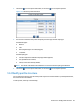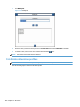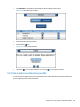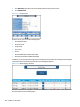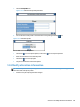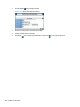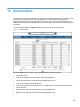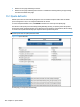User Manual
14.4 Modify default value
Complete the following steps to modify default values:
1. Click Modify default value to assign a default value.
Figure 14-7 Modify default value
NOTE: The appearance of this window may vary according to the input type you previously defined in
the field (Free, List, or Fixed).
2. Select your default value and validate. The selected default value will be displayed in the Default value
column.
NOTE: The default value is the value that is displayed first when the popup window appears.
3.
If you need to remove the default value, click the Delete
icon to delete it.
14.5 Modify list
NOTE: You can access this menu only if you have a field with a List as input type.
Use the following steps to create or modify a list of values:
Section 14.4 Modify default value 119