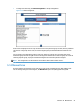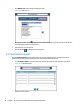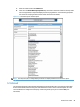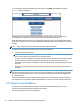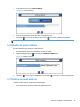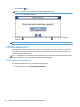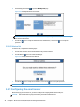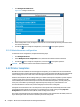User Manual
1. From the Email screen, click Create an address.
Figure 5-19 Create an address
2. Enter the email address in the usual format: xxxxxx@xxxxxx.xxx
3.
Click the Go icon to accept the address, or the Cancel icon to reject it and stop the operation.
NOTE: All fields can contain up to 127 characters, symbols, and figures.
5.18 Modify an email address
Use the following steps to modify an existing address:
1. On the Email page, select the email address you want to modify.
2.
Click the Modify parameters
icon to display the Modify an address page.
Figure 5-20 Modify an address
3.
Click the Go
icon to accept the modifications, or the Cancel icon to reject it and stop the operation.
5.19 Delete an email address
To delete an email address, complete the following steps:
1. Select the address you want to delete in the Addresses section.
Section 5.18 Modify an email address 31