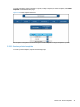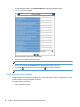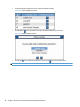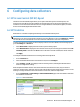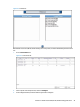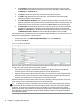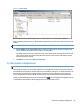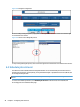User Manual
●
Click Tracking enable tracking of print jobs sent to the selected print queue. The print queue
tracking method can be either Port Monitor or Print Processor, depending on what is selected in
the Settings tile > Print Server tab.
●
Click Quota to enable the enforcement of Job Accounting quotas for printing.
●
Click IPM to apply IPM rules and costs to the printer. See the HP Access Control (HP AC) IPM
Administrator Guide for more information.
●
Click Add tracking PJL attributes to insert Job Accounting PJL attributes in the data stream. If an
application generates a data stream that does not include the PJL header containing the user and
job information, the user and job name are reported as UNSPECIFIED in Job Accounting reports.
●
Click Pause job to automatically pause print jobs in the print queue. Print jobs must be manually
resumed by an administrator. Pause job is only available when Port Monitor is selected in the
Settings tile > Print server tab. The Windows service HP ACJA Spool Monitor must be started. Go
to Administrative Tools > Services to start the HP ACJA Spool Monitor service. Click OK.
If you installed and are running HP Access Control (HP AC) Configuration Utility on a remote print server, you
will have the following options to configure printers:
1. From the print server, open HP AC Configuration Utility and go to the Settings tile.
2. Click to open the IIS tab.
Figure 6-6 Print server settings
If desired, printer data can be auto-loaded (pushed) to the HP Access Control (HP AC) Job Accounting server
through one of these transfer protocols: FTP, HTTP, or HTTPS.
●
File Transfer Protocol (FTP) is a standard for transferring files between computers with different
operating systems. FTP is best for uploading data to an internal database server.
●
Hypertext Transfer Protocol (HTTP) differs from FTP, since connections are usually terminated after a
particular request (or series of requests) has been completed. HTTP is the preferred method of data
transfer if your database server is located off-site, or beyond your firewall.
Additional settings include Server Name, which Server Port to use when transferring the data, server Login
name, Password, and an Initial Folder in which to store the uploaded data.
TIP: To validate that a device is pushing files correctly, navigate to the folder in the directory where HP
Access Control (HP AC) is installed, and locate the Temporary folder for FTP push and Temporary DTM for
HTTP push. The Temporary folder should contain a set of folders for each device that has successfully
pushed a tracking file (.xml) to HP Access Control (HP AC) Job Accounting. The folders are identified by the
device IP address. The following figure shows the default installation directory C:\Program Files\Hewlett-
Packard\HP AC\Temporary.
44 Chapter 6 Configuring data collectors