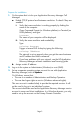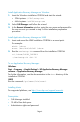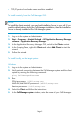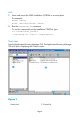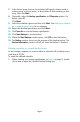Getting Started Guide
4. Scoping pane3. Tool bar
6. Navigation tabs5. Results area
8. Status bar7. Results tabs
Configuring your system for backup
The following steps provide the basic configuration steps for HP StorageWorks
Disk Array XP and Enterprise Virtual Array before you can use Application
Recovery Manager for filesystem backup and restore using the SMI-S and SSE
agents alone. For backup and restore using the VSS agent as well as for
information on how to back up and restore database applications (Microsoft
Exchange Server, SQL Server, Oracle, and SAP R/3), see the HP Application
Recovery Manager software integration guide.
Configuring HP StorageWorks Enterprise Virtual Array
Prerequisites
• Ensure that you have installed all necessary Enterprise Virtual Array (EVA)
licenses and components and configure EVA using Command View EVA.
• Ensure that the same operating system (and its version) is installed on the
application and backup systems.
• Connect the application and backup systems to the same EVA through SAN.
• Ensure that the backup system is listed inside Command View EVA.
• Using Command View EVA, create source volumes and present them to the
application system.
Configure the EVA integration as follows:
1. Install the Application Recovery Manager instant recovery license on the
Cell Manager.
2. Instal HP StorageWorks EVA SMI-S Agent on the application and backup
systems.
3. Provide the login information for SMI–S EVA Provider:
omnidbsmis –ompasswd –add hostname [–ssl] [–port
PortNumber] [–user Username] [-passwd Password]
Page 7