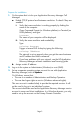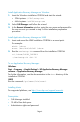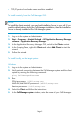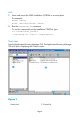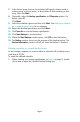Getting Started Guide
Configuring HP StorageWorks Disk Array XP
Prerequisites
• Ensure that you have installed all necessary Disk Array XP licenses and
components.
• Ensure that the same operating system (and its version) is installed on the
application and backup systems.
• Connect the application and backup systems to the same Disk Array XP.
Primary LDEVs must be connected to the application system and have paired
disks assigned and presented to the backup system.
• Connect a command device to the application and backup systems.
• Make sure the SAN environment and the Disk Array XP are properly
configured:
• Make LDEVs (P-VOLs) available to the application system and backup
systems.
• Create pair relationships between both sets of LDEVs.
Configure the Disk Array XP integration as follows:
1. Install the Application Recovery Manager instant recovery license on the
Cell Manager.
2. Instal HP StorageWorks XP Agent on the application and backup systems.
Backing up your system
The following steps show how to create a backup specification and perform a
simple filesystem backup.
1. In the Application Recovery Manager GUI, select Backup from the Context
List.
2. In the Scoping Pane, expand Backup and then click Backup Specifications.
3. In the Results Area, right-click Filesystem item and select: Add Backup.
4. Select the Blank Filesystem Backup template, the Backup type, and click
OK.
5. Under Client systems, select the Application system and Backup system.
Leave the Track the replica for instant recovery option selected.
6. Specify other options. For details, press F1.
Click Next.
Page 8