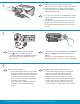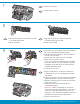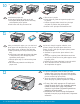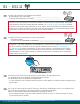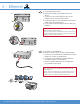Setup guide
www.hp.com/support
HP Photosmart C8100 All-in-One series • 7
HP Photosmart C8100 Tout-en-un série/
Dépannage USB
Problème : (Windows) l’écran Microsoft Ajout de matériel s’affi che.
Action : cliquez sur Annuler sur tous les écrans affi chés. Débranchez
le câble USB, puis introduisez le CD-ROM vert du logiciel HP Tout-en-un.
Reportez-vous à la section A .
Problème : (Windows uniquement) l’écran vous invitant à connecter
le câble USB ne s’affi che pas.
Action : cliquez sur Annuler sur tous les écrans affi chés. Retirez le
CD-ROM vert du logiciel HP Tout-en-un, puis introduisez-le à nouveau.
Reportez-vous à la section A .
Problème : (Windows uniquement) l’écran La confi guration
du périphérique ne s’est pas achevée s’affi che.
Action : débranchez le périphérique et rebranchez-le. Vérifi ez toutes les
connexions. Assurez-vous que le câble USB est branché à l’ordinateur.
Ne branchez pas le câble USB sur un clavier ni sur un concentrateur
USB non doté de sa propre alimentation. Reportez-vous à la section A .
USB Troubleshooting
Problem: (Windows) The Microsoft Add Hardware screen appears.
Action: Cancel all screens. Unplug the USB cable, and then insert the
green HP All-in-One CD. Refer to Section A .
Problem: (Windows only) You did not see the screen prompting you
to connect the USB cable.
Action: Cancel all screens. Remove, and then re-insert the green
HP All-in-One CD. Refer to Section A .
Problem: (Windows only) The Device Setup Has Failed To Complete
screen appears.
Action: Unplug the device and plug it in again. Check all connections.
Make sure the USB cable is plugged into the computer. Do not plug
the USB cable into a keyboard or a non-powered USB hub. Refer to
Section A .
EN
FR
EN
EN
EN
FR
FR
FR