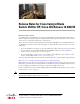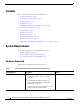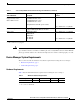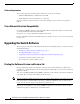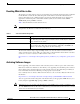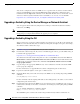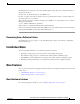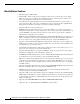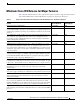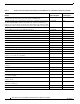Release Notes for Cisco Catalyst Blade Switch 3120 for HP, Cisco IOS Release 12.2(52)SE
6
Release Notes for Cisco Catalyst Blade Switch 3120 for HP, Cisco IOS Release 12.2(52)SE
OL-19714-01
Upgrading the Switch Software
You can also configure the switch as a TFTP server to copy files from one switch to another without
using an external TFTP server by using the tftp-server global configuration command. For more
information about the tftp-server command, see the “Basic File Transfer Services Commands” section
of the Cisco IOS Configuration Fundamentals Command Reference, Release 12.2, at this URL:
http://www.cisco.com/en/US/docs/ios/12_2/configfun/command/reference/ffun_r.html
Upgrading a Switch by Using the Device Manager or Network Assistant
You can upgrade switch software by using the device manager or Network Assistant. For detailed
instructions, click Help.
Note When using the device manager to upgrade your switch, do not use or close your browser session after
the upgrade process begins. Wait until after the upgrade process completes.
Upgrading a Switch by Using the CLI
This procedure is for copying the combined tar file to the switch. You copy the file to the switch from a
TFTP server and extract the files. You can download an image file and replace or keep the current image.
To download software, follow these steps:
Step 1 Use Table 3 on page 5 to identify the file that you want to download.
Step 2 Download the software image file. If you have a SmartNet support contract, go to this URL, and log in
to download the appropriate files:
http://tools.cisco.com/support/downloads/pub/Redirect.x?mdfid=268438038
To download the universal software image files for a Cisco Catalyst Blade Switch 3120 for HP, click
Blade Switches > Cisco Catalyst Blade Switch 3000 Series for HP >. To obtain authorization and to
download the cryptographic software files, click Cisco Catalyst Blade Switch 3000 Series for HP
Cryptographic Software.
Step 3 Copy the image to the appropriate TFTP directory on the workstation, and make sure that the TFTP
server is properly configured.
For more information, see Appendix B in the software configuration guide for this release.
Step 4 Log into the switch through the console port or a Telnet session.
Step 5 (Optional) Ensure that you have IP connectivity to the TFTP server by entering this privileged EXEC
command:
Switch# ping tftp-server-address
For more information about assigning an IP address and default gateway to the switch, see the software
configuration guide for this release.
Step 6 Download the image file from the TFTP server to the switch. If you are installing the same version of
software that is currently on the switch, overwrite the current image by entering this privileged EXEC
command:
Switch# archive download-sw /overwrite /reload
tftp:[[//location]/directory]/image-name.tar
The /overwrite option overwrites the software image in flash memory with the downloaded one.