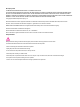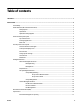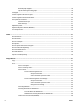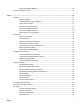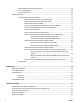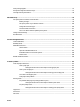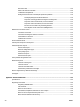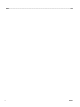User Guide
Order HP paper supplies ................................................................................................................... 18
Tips for selecting and using paper .................................................................................................... 18
Load paper ........................................................................................................................................................... 19
Load an original on the scanner glass ................................................................................................................. 25
Load an original in the document feeder ............................................................................................................ 26
Set up and use accessories .................................................................................................................................. 27
Install and use Tray 2 ........................................................................................................................ 27
Work with trays ................................................................................................................................. 27
Update the printer ............................................................................................................................................... 28
Open the HP printer software (Windows) ............................................................................................................ 29
Turn the printer o .............................................................................................................................................. 30
3 Print ........................................................................................................................................................... 31
Print documents .................................................................................................................................................. 31
Print brochures .................................................................................................................................................... 32
Print on envelopes ............................................................................................................................................... 33
Print photos ......................................................................................................................................................... 34
Print on special and custom-size paper .............................................................................................................. 35
Print on both sides (duplexing) ........................................................................................................................... 37
Print from mobile device ..................................................................................................................................... 37
Print with AirPrint™ ............................................................................................................................................. 38
Tips for successful printing ................................................................................................................................. 38
4 Copy and scan .............................................................................................................................................. 41
Copy ..................................................................................................................................................................... 41
Scan ...................................................................................................................................................................... 41
Scan to a computer ............................................................................................................................ 42
Scan to a memory device .................................................................................................................. 43
Scan to email ..................................................................................................................................... 43
Scan to email through Scan tab ...................................................................................... 43
Set up Scan to Email ..................................................................................... 43
Scan a document or photo to email ............................................................. 44
Scan to email through Scan-to-Email app ..................................................................... 44
Set up Scan to Email ..................................................................................... 44
Scan a document or photo to email ............................................................. 45
Change account settings .............................................................................. 46
Scan using Webscan .......................................................................................................................... 46
Scanning documents as editable text ............................................................................................... 47
Scan documents as editable text ................................................................................... 47
Guidelines for scanning documents as editable text ..................................................... 48
Create a new scan shortcut (Windows) ............................................................................................. 48
iv ENWW