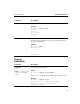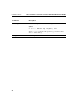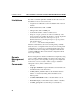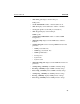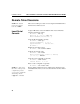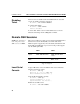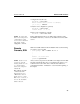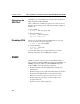Instruction Manual
C H A P T E R 6 Remote SSH Sessions
99
Configure the network route:
HP SA7120> set route
Enter Default Route (’none’ to delete)
[10.1.1.1] : <Enter>
Verify the route configuration (optional):
HP SA7120> show route
Default Route : 10.1.1.1
Delete a route configuration (optional):
HP SA7120> set route none
NOTE: To ensure that
this remote management
configuration persists
across a device shutdown
and startup, run the
config save command.
Remote SSH management is now enabled and configured on the
SA7100/SA7120. Now you can access the CLI from a remote SSH
session.
Remote
Console, SSH
With remote SSH enabled on the SA7100/SA7120, use the following
procedure to access it’s CLI:
Unix-prompt> ssh -1 admin 10.1.1.1
.
.
.
Serial 0:a0:a5:11:4:2e
password:<password>
NOTE: If other remote
sessions are already
running and the new one
exceeds the number
allowed as configured
with the set
max_remote_sessions
command, the CLI
displays the message,
“Max Remote Sesion
Limit of (5) exceeded!”
Either close a session, or
increase the maximum
number allowed.
After you enter your password, the SSH session displays the SA7100/
SA7120’s CLI. From this point, you can manage the device as you
would from the local serial console, minus the few disallowed
commands listed in the “Limitations” section near the beginning of
this chapter.