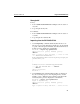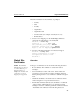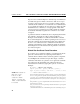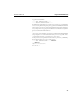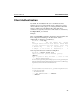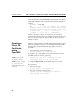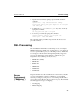Instruction Manual
C H A P T E R 3 HP e-Commerce Server Accelerator SA7100/SA7120 User Guide
22
-----BEGIN CERTIFICATE-----
MIIDKDCCAtKgAwIBAgIBADANBgkqhkiG9w0BAQQFADCBnDEL
MAkGA1UEBhMCVVMxCzAJBgNVBAgTAkNBMQ4wDAYDVQQHEwVQ
b3dheTEaMBgGA1UEChMRQ29tbWVyY2Ug
.
.
.
-----END CERTIFICATE----- <Enter>
... <Enter>
Import successful!
HP SA7120>
3. Create a server mapping. Use the create map command to
specify the server IP address, ports, and keyID.
HP SA7120> create map
Server IP (0.0.0.0): 10.1.1.30
SSL (network) port [443]: <Enter>
Cleartext (server) port [80]: <Enter>
KeyID to use for mapping: mywebserver
4. Save the configuration when the server has been mapped.
HP SA7120> config save
Saving configuration to flash...
Configuration saved to flash
HP SA7120>
Creating a new
Key/Certificate
on the SA7100/
SA7120
Use the create key and create cert commands to create new keys and
certificates for SA7100/SA7120 operation. This procedure can be
used when there are no existing keys and certificates on the server.
The advantage is that this method is very fast, but a CA has not signed
the certificates.
The fields input to create a certificate are called a Distinguished
Name (DN). For optimal security, one or more fields must be
modified to make the DN unique.
Procedure
1. Create a key as follows:
HP SA7120> create key
Enter the key strength [512,1024]: 512
New keyID [001]: mywebserver
Keypair was created for keyID: mywebserver
2. Enter the create cert command with the keyID
HP SA7120> create cert mywebserver
You are about to be asked to enter information…