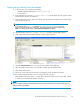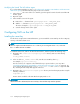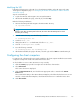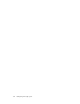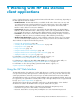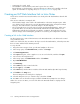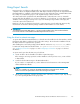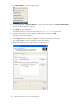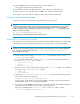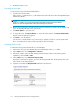Administration Manual
• Content Type for search: email
• Send (All Items or Checked Items) sends email copies to the user’s Inbox.
Export (All Items or Checked Items) is a function that requires software to b e installed on the client
system. For information on exporting email, see “ Using Export Search” on page 107.
Creating an IAP
We b Interface link in Lotus Notes
A link can be cre
ated in Lotus Notes that takes users directly to the IAP We b Interface when the link
is clicked.
There are t wo methods for creating the link:
• The first meth
od simply creates a link to the Web Interface in the Notes navigation pane. After
users click th
elinkicon,theymustlogintotheIAPWebInterfacebeforeviewingtheirarchived
messages. This method involves some small changes to the mail template.
• The second method sets up a single sign-on for Notes and the IAP Web Interface. When users
log into their Notes account, they are automatically authentic ated for Web Interface access.
Authentication with the IAP is performed using Domino cred entials. This method involves more
extensive changes to the mail template, generation of a secret key, and configuration on the IAP.
Creating a link to the Web Interface
Use these instructions to create a link from N otes to the IAP Web Interface. This link must be cre ated
using a Windows client.
When users click the link, they are taken to the login screen for the Web Interface, where they must enter
theirusernameandtheirNotesInternetpassword.
To set up the link:
1. Using the Domino Designer client, open the mail template on the server.
2. In the Design pane, click Sha red Resources,andthenclickImages.
3. Click New Image Resource.
4. In the Open dialog box, select a graphic to use as an icon for the link, and then click Open.
5. Save and close the Image Resource.
6. In the Design pane, click Shared Code and then click Outlines.
7. Open NotesM a ilO utlin e.
8. Click New Entry.
9. In the Label field, enter a name for the link.
10. From the Type list, select URL.
11. In the Value field, enter the URL or IP address of the IAP Web Interface (the IAP foreign domain).
12. Click Folder in the Image area.
The Insert Image Resource dialog box is displayed.
13. Select the Image Resource you created in step 4, and then click OK.
14. Press Esc to exit out of Domino Designer, and then click Yes when prompted to save changes.
When users access Lotus Notes, an icon for the link to the IAP Web Interface is displayed in the
navigation pane.
106
Working with HP EAs Domino client applications