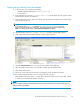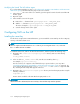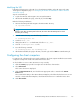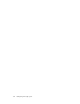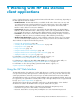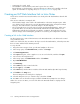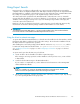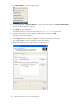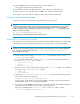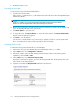Administration Manual
6. Restart the Domino server.
Exporting the m
essages
To export email
copies from the IAP Web Interface:
1. Search for the relevant email.
If the search is a complicated one, use the Advanced Search instructions in the HP Integrated Archive
Platform User Guide.
NOTE:
If IAP 2.x is installed, you cannot use the Folder Name fieldinAdvancedSearch.HPEAs
Domino 2.0 doe
s not capture folder n ames when messages are archived.
2. On the query results page, select the check box next to each item you want to export. Skip this step
if you are export ing all items in the query results.
3. Click More Options to open the menu.
4. To export all results, click Export All Items. To export the selected items, click Export Ch ecked Items.
Thefiledownloaddialogboxappears.
5. Click Save to save the DLD file.
Save the file in a folder that the server can locate; for example, a folder on a client system’s hard
drive. You might want to create a folder especially for these d ownloads.
Extracting the messages
To extract the messages from the DLD file to a ma il database:
1. In the Notes client, open the HP EAs-D Export Search database in the hprim folder .
2. In the Create menu, select Configuration > IAP Host.
3. Enter the IP address of the IAP Web Interface (the IAP foreign doma in created during system
installation), and select File > Save.
4. In the Create menu, select IAP Search E xpor t to NSF.
The Export Search Request appears, op ened to the Request Details tab. The Request ID, date, and
author fields are a lready populated.
5. Complete each remaining Request Details tab field as shown below .
110
Working with HP EAs Domino client applications