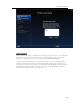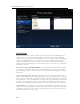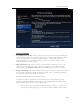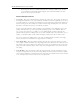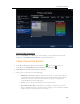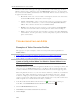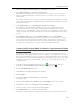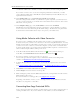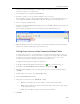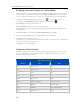Instruction Manual
HP MediaSmart Server User's Guide
The buttons at the bottom of the page only apply to selected videos on the status page. To select
multiple continuous videos, click the top video and Shift+Click the bottom one. To select random
videos, hold down the Ctrl key and click each video individually. Buttons are active when they can
be applied to the entire selection.
Re-convert—If the video conversion fails or is interrupted, select the video in the status
list and click Re-convert to attempt the conversion again.
Cancel—Click Cancel to remove a video from the queue to be converted. If you later
decide to convert a canceled video, you can see it by checking Show All Converted
Videos. Then, select the canceled video and click Re-convert.
Resume—Once the Video Converter is paused, you can restart it by clicking Resume.
The Video Converter will continue converting the video that it was last working on.
Pause—You can pause the Video Converter when you select a video that is in progress
and click Pause. Use this option when you want to temporarily stop Video Converter but
plan to resume it later.
TROUBLESHOOTING AND FAQS
Examples of Video Converter Profiles
This page gives a couple of examples of Video Converter profiles and their particular uses.
In this article...
Create a Profile to Use When You Want to Stream Videos to an iPhone using iStream
Create a Profile to Use When You Want to Copy Converted Videod to a Mobile Device
Create a Profile to Use When You Want to Stream Videos to an
iPhone using iStream
The HP MediaSmart Server iStream is an application that allows you to stream photos, music, and
videos stored on your HP MediaSmart Server to your iPhone or iPod touch from anywhere that
you have an Internet connection. iStream can be downloaded for free from the Apple App Store.
When using iStream, the video is on your server and it is streamed to your iPhone over an Internet
connection. The quality of the Internet connection can effect playback of the video. iStream
works best on high speed connections like 3G and WiFi. So, you want to create a profile that
creates a converted video with a high enough resolution that the video is enjoyable to watch and a
small enough file size so that the streams smoothly to your iPhone.
1. At the PC, double-click the Windows Home Server icon
in the system tray and log on.
At the Mac, select Launch Home Server Console from the Server menu
.
2. Select the HP MediaSmart Server tab.
3. Click Media and then Video Converter in the left menu.
4. Click Configure.
110