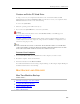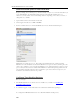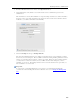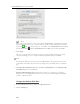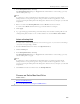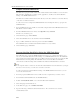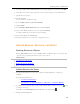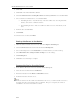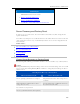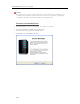Instruction Manual
Backup, Restore, and Recover
3. In the Backup Disk Status, click Stop.
The Backup Disk Status changes to Stopped and the virtual disk icon on the desktop goes away
after the backup disk stops.
Note
You may have to wait several minutes for the backup disk to stop. Please be patient. If the
backup disk does not stop and it appears to hang, it could be because an application or other
process is accessing the backup disk in the background. If this is the case, attempt to eject the disk
using Finder.
4. Enter a new value in the Backup Disk Size and select Resize from the action menu.
You cannot select Resize until the disk is stopped and the disk size is changed.
5. Click Apply.
6. A pop up warning appears informing you the file already exists and that continuing will erase the
existing backup data and start over. To continue with the new size click Delete and Continue.
Delete a Backup Disk
You may want to delete a backup disk if you need to free up space on your server for other things
or if you are no longer using your Mac.
1. From the HP MediaSmart Server menu, select Open Preferences.
2. Click the Backup tab.
3. In the Backup Disk Status, click Stop.
The Backup Disk Status changes to Stopped and the virtual disk icon on the desktop goes away
after the backup disk is stopped.
Note
You may have to wait several minutes for the backup disk to stop. Please be patient. If the
backup disk does not stop and it appears to hang, it could be because an application or other
process is accessing the backup disk in the background. If this is the case, attempt to eject the disk
using Finder.
4. Select Delete from the action menu next to the Backup Disk Size.
Recover an Entire Mac Hard Drive
In this article...
Prepare the USB Flash Drive
Recover the Mac Hard Drive Using the USB Flash Drive
209