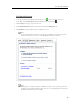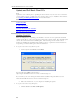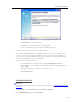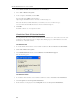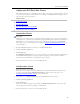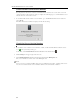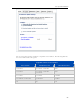Instruction Manual
Set up and Installation
Update and Roll Back Mac Clients
This article describes how to manually check for a Mac client update or roll back. Mac computers
connected to the network automatically check for changes to the HP MSS Client.dmg file once a
day and notify you if it has changed.
In this article...
Update Mac Clients
Roll Back Mac Clients
Check the Mac Client Version Number
Check the Server Version Number
Update Mac Clients
Important
Update the server software prior to updating the client software. The server update and the Mac
client update are downloaded at the same time through the HP Update mechanism in the Windows
Home Server Console. Updating the server ensures that the most recent copy of the HP MSS
Client.dmg is on your server and ready to install. See Updating and Rolling Back the Server
for
more information.
1. From the HP MediaSmart Server menu, choose Open Preferences.
2. Click the Software Update tab.
3. Click Check Now.
If the HP MSS Client.dmg file on the server has changed, you will be prompted to install the file.
The HP MSS Client.dmg may have changed because an update was downloaded from HP or
because the server administrator rolled back the server software.
4. Follow the instructions on the screen for installing the file.
Roll Back Mac Clients
1. First, roll back the server software.
When the server is rolled back using the HP Update mechanism in the Windows Home Server
Console, it also rolls back the HP MSS Client.dmg file that is located on the server. See
Updating and Rolling Back the Server
for more information.
2. On the Mac, choose Open Preferences from the HP MediaSmart Server menu.
3. Click the Software Update tab.
4. Click Check Now.
If the server roll back completed successfully, the HP MSS Client.dmg file on the server will
have changed and you will be prompted to install the file.
5. Follow the instructions on the screen for installing the file.
51