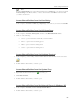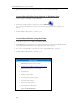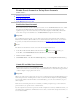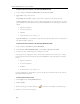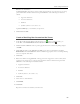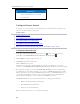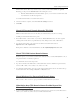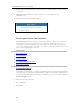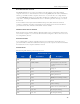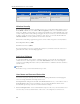Instruction Manual
Start Using Your Server
Note
From the Media Sharing page on the Windows Home Server Settings tab, you can turn on digital
media streaming for the Photos, Music, or Videos shared folders. Click On for each folder that
you want to stream from.
Access Shared Folders from the Run Dialog
At the computer, click Start and Run. Type \\hpstorage or the name of your server and click OK.
Access Shared Folders from the HP Home Page
1. At the computer, click Start, All Programs, and then select HP MediaSmart Server.
2. Click one of the following:
• Server—opens a folder that contains all your shared folders.
• Photos—opens a folder for sharing photos.
• Music—opens a folder for sharing music.
• Videos—opens a folder for sharing videos.
Access Shared Folders from the Desktop Shortcut
1. At the computer, go to the desktop, and then double-click the Shared Folders on Server shortcut
.
2. Double-click the shared folder you want to open.
Access Shared Folders from the System Tray
1. Right-click the Windows Home Server icon and log on.
2. Click Shared Folders.
3. Double-click the shared folder you want to open.
Access Shared Folders from My Network Places in Windows XP
1. At the computer, click Start, and then click My Network Places.
2. Double-click the shared folder you want to open.
65