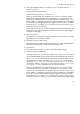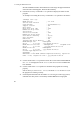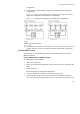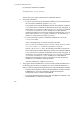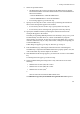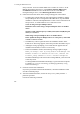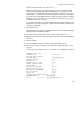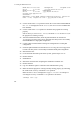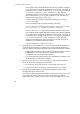Hitachi Dynamic Link Manager Software Users Guide for Windows (6.6) (HIT5201-96005, April 2011)
3. Creating an HDLM Environment
105
HDLM Version : x.x.x-xx
Service Pack Version :
Load Balance : on(extended lio)
Support Cluster : on MSCS
Elog Level : 3
Elog File Size (KB) : 9900
Number Of Elog Files : 2
Trace Level : 0
Trace File Size(KB) : 1000
Number Of Trace Files : 4
Path Health Checking : on(30)
Auto Failback : on(1)
Remove LU : off
Intermittent Error Monitor : off
HDLM Manager Ver WakeupTime
Alive x.x.x-xx yyyy/mm/dd hh:mm:ss
HDLM Alert Driver Ver WakeupTime ElogMem Size
Alive x.x.x-xx yyyy/mm/dd hh:mm:ss 128
HDLM Driver Ver WakeupTime
Alive x.x.x-xx yyyy/mm/dd hh:mm:ss
License Type Expiration
Permanent -
KAPL01001-I The HDLM command completed normally. Operation
name = view, completion time = yyyy/mm/dd hh:mm:ss
Installing HDLM after an MSCS Installation
To install MSCS, and then HDLM on a host that does not currently have HDLM on it:
1. Install MSCS on the host.
2. Restart the host.
3. Log on to Windows as a member of the Administrators group.
4. Save the license key file directly under the Windows installation-destination
drive. Also, instead of using the license key file, you can directly specify the
license key during the installation of HDLM.
installation-drive:\hdlm_license
The license key file will be deleted after the installation finishes.
5. Perform the installation.
• If you are not performing an unattended installation, insert the DVD into the
drive and run the installation program
setup.exe.