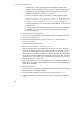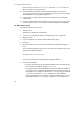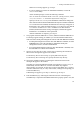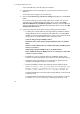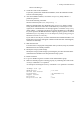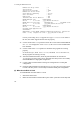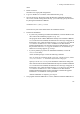Hitachi Dynamic Link Manager Software Users Guide for Windows (6.6) (HIT5201-96005, April 2011)
3. Creating an HDLM Environment
111
HDLM. If no message appears, go to step 8.
• If you are planning to perform an unattended installation, execute the
installhdlm utility.
At the command prompt, execute the following command:
drive-to-which-the-installation-DVD-is-inserted
:\HDLM_Windows\DLMTo
ols\installhdlm -f
installation-information-settings-file
Specify
n for the restart key in the installation-information settings file.
This command checks whether HDLM has already been installed. If HDLM
5.4 or earlier has been installed, the KAPL09129-E message will appear. If
this happens, carry out the procedure shown in 3.5.6 Migrating from HDLM
5.4 or Earlier to HDLM 5.5 or Later. If HDLM 5.5 or later has been
installed, the KAPL09183-E message will appear, and then the upgrade
installation or re-installation will be performed.
After the installation is complete, go to step 15.
8. The program checks the MPIO driver version, and then installs the MPIO driver.
If a message appears asking you whether you want to install the MPIO driver,
make sure that no multi-path management software other than HDLM is installed.
• If multi-path management software other than HDLM is installed, click the
Cancel button to cancel the installation, uninstall the multi-path
management software, and then install HDLM.
• If no multi-path management software other than HDLM is installed, click
the Next button to continue the installation.
9. Specify a license key file or enter a license key by following the instructions
shown in the messages that appear in the window.
If a license key file was saved in step 6, specify that license key file.
If a license key file is not being used, specify the license key directly.
10. Specify the installation folder by following the instructions shown in the
messages that appear in the window.
The utility for registering HDLM persistent reservation keys (
dlmprsvkey) is
automatically executed. However, creation of the PRSV key might be
unsuccessful if, for example, an NIC does not exist. If the PRSV key is created
with time information only, or if key creation fails, a dialog box will prompt you
to enter the PRSV key.
If this dialog box appears, go to step 11; otherwise, go to step 13.
11. Enter the PRSV key by following the instructions shown in the dialog box.
The PRSV key is required for the HDLM functions to properly operate. Also, the