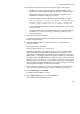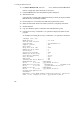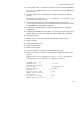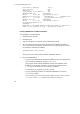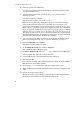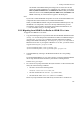Hitachi Dynamic Link Manager Software Users Guide for Windows (6.6) (HIT5201-96005, April 2011)
3. Creating an HDLM Environment
134
3.6 Checking the Path Configuration, and make sure that you have successfully
installed HDLM in a single-path configuration.
27. Connect cables to all the HBAs to change the configuration to a multi-path
configuration.
28. Check the path information as described in 3.6 Checking the Path Configuration
to make sure that you have successfully assembled a multi-path configuration.
3.5.5 Upgrade Installation or Re-installation of HDLM
You can perform an upgrade installation for only HDLM 5.5 or later. To migrate
HDLM 5.4 or earlier to version 5.5 or later, see 3.5.6 Migrating from HDLM 5.4 or
Earlier to HDLM 5.5 or Later.
The procedure for an upgrade installation or re-installation is the same as for a new
installation of HDLM, with the exception of the following steps:
• Executing the
dlmchkpath utility to check the HDLM paths.
The
dlmchkpath utility is executed automatically when the installation program
(
setup.exe) starts. The dlmchkpath utility checks whether the system is in a
single-path or multi-path configuration. If a warning dialog box appears in a
Windows Server 2003 environment in which no service packs are installed, return
everything to a single-path configuration, and then upgrade or reinstall HDLM.
Note, however, that when an unattended installation is used and the system is
determined to be in a multi-path configuration, an HDLM upgrade installation or
re-installation will end and no warning dialog boxes will be displayed.
For details about the
dlmchkpath utility, see 7.5 The dlmchkpath Utility for
Checking HDLM Paths.
• Entering the license key
The window displays the type and expiration date of the license key, which were
both entered when HDLM was installed for the first time. If the license key has
expired, the procedure is the same as for a new installation.
• Checking the PRSV key
If an appropriate PRSV key exists, you do not need to check for duplicate PRSV
keys after the installation finishes.
• By default, if you upgrade HDLM from version 6.3 or later in Windows Server
2003, the MPIO driver is not upgraded. As a result, the KAPL09281-I message
reports that the MPIO driver will not be overwritten. If you want to repair the
MPIO driver by overwriting it, select the Re-install MPIO driver check box.
Upgrade installation or re-installation from HDLM 5.7 or later
• Selecting an HDLM management-target device