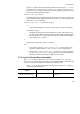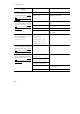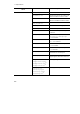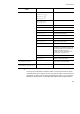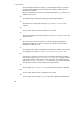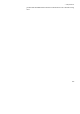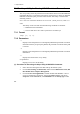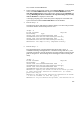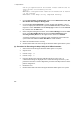Hitachi Dynamic Link Manager Software Users Guide for Windows (6.6) (HIT5201-96005, April 2011)
7. Utility Reference
296
the LU you specified will be cleared. Please confirm that no
other servers are accessing this LU.
[y/n]:y
KAPL10658-I The persistent reservation information of PathID
= 0 was cleared.
KAPL10640-I The dlmpr utility completed normally.
7. Choose Start, Settings, Control Panel, double-click Administrative Tool, and
then double-click Computer Management.
8. Choose Services and Applications, and then double-click Services. A list of
services is displayed. From the list, right-click Cluster Service, and then choose
Properties. Select Automatic from the Startup type combo box in the General
tab, and then click the OK button.
9. In the Computer Management window, choose Device Manager. From the View
menu, select Show hidden devices. Right-click Cluster Disk Driver from
Non-Plug and Play Drivers on the right window, and choose Enabled.
A message prompting you to restart the system is displayed. Choose Yes . The
system will restart and the Cluster Disk Driver will be enabled.
10. Make sure that MSCS starts correctly.
11. Restart all the other hosts from among the hosts that make up the MSCS system.
(2) Procedure for Executing the dlmpr Utility in VCS Environments:
1. Start one host from among the hosts that make up the VCS system.
2. Stop the VCS.
3. Execute
dlmpr -d.
4. Execute
dlmpr -c.
5. From the displayed list, enter the path ID where KeyCount is not 0. A
confirmation message is displayed twice. Check the message and enter
y. The
persistent reservation is cleared. Repeat the procedure until KeyCount for all the
paths is changed to 0.
6. Restart the VCS.
7. Restart all the other hosts from among the hosts that make up the VCS system.