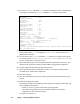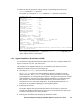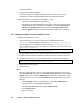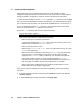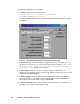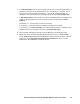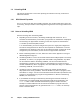HiCommand Dynamic Link Manager (HDLM) for Windows Systems User's Guide (HIT5201-96001, January 2008)
108 Chapter 3 Creating an HDLM Environment
This step is omitted.
Creating and checking the PRSV key.
This step is omitted if an appropriate PRSV key exists. In such a case, it is also
unnecessary to check for duplicate PRSV keys after the installation finishes.
Upgrade installation or re-installation from HDLM 5.7 or later
– Selecting an HDLM management-target device
The default of the HDLM management-target device is the same as that before the
upgrade installation or re-installation. For example, if you select EMC Symmetrix
DMX Series, CLARiiON CX Series when you install HDLM, EMC Symmetrix DMX
Series, CLARiiON CX Series is already selected when it appears in the dialog box.
3.6.5 Migrating from HDLM 5.4 or Earlier to HDLM 5.5 or Later
To upgrade from HDLM 5.4 or earlier:
1. Copy the following file to any place other than the HDLM installation folder.
dlmmgr.xml is the HDLM Manager configuration file. dlmwebagent.properties is
the configuration file for HDLM Remote Access Interface. dlmwebagent.properties
exists in HDLM 5.02 or later only. If you migrate to HDLM 5.9.1, you do not need to copy
dlmwebagent.properties.
\HDLM-installation-folder\config\dlmmgr.xml
\HDLM-installation-folder\config\dlmwebagent.properties
2. Uninstall HDLM by referring to the manual of HDLM whose version is to be uninstalled.
3. Perform the new installation of HDLM in accordance with the procedure in section
3.6.
4. Copy the file copied in step 1 to the following location to overwrite the existing file:
\HDLM-installation-folder\config\dlmmgr.xml
\HDLM-installation-folder\config\dlmwebagent.properties
5. Delete the file copied in step 1.
6. Restart the host.
Note:
When you install HDLM 5.5 or later in an environment where HDLM 5.4 or earlier was
used, DLMAlertDriver is displayed in the Non-Plug and Play Drivers area of the Device
Manager window. You can delete DLMAlertDriver by using the procedure below. Note,
however, that even if you do not delete DLMAlertDriver, HDLM operations will not be
affected.
– In Device Manager window, in the View menu, choose Show hidden devices.
– In the View menu, choose Devices by connection.
– Select Non-Plug and Play Drivers to display DLMAlertDriver.
– Delete DLMAlertDriver.
– Restart the system.