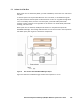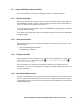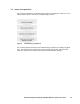HiCommand Dynamic Link Manager (HDLM) for Windows Systems User's Guide (HIT5201-96001, January 2008)
168 Chapter 5 Troubleshooting
5.3.1.5 Identify the Error Location and Correct Hardware Errors
Use the Windows and hardware management tools to identify the error location, and then
take appropriate, corrective action. If an error occurs in the path, HDLM outputs an error
message to the event log of the host. Information about the path in which the error occurred
is also output to the event log. For hardware maintenance, contact your hardware vendor or
maintenance company if there is a maintenance contract.
5.3.1.6 Place the Path Online
After the path recovers from the error, use the Path Management window to place online
the path that went offline due to the error.
To place the offline paths online:
1. Display the Path Management window.
2. Make sure that no path is selected in the Configuration view or Path List view, and then
click the Online button. All offline paths that are displayed in the Configuration view or
the Path List view are placed online. If any path cannot be placed online due to an
error, the KAPL02022-W message appears. To ignore such paths and to continue
processing, click the OK button. To cancel the processing, click the Cancel button.
Check the status of the paths that cannot be placed online, and take appropriate,
corrective action.
3. Close the Path Management window.
Notes:
Even if you select the paths in the Offline(E) status in the Path Management window
and click the Online button, some paths may not be placed online. In this case, use the
Path Management window to change those paths from the Offline(E) status to the
Offline(C) status. Then, place the paths online. The system automatically checks
whether the target paths are available, puts available paths into the Online status, and
puts unavailable paths into the Offline(E) status. The paths in the Offline(E)
status have not recovered from an error yet. Take corrective action for the error, and
then use the Path Management window to place the paths online again.
If path errors occur on all of the paths, and some or all of the paths are recognized by
Windows, disk numbers might then be changed from the ones that were assigned when
the host started. If this happens, restarting the host will cause the disk numbers to be
changed back to the ones that were assigned when the host started. After the disk
numbers have changed back, use Veritas Backup Exec for Windows or the Intelligent
Disaster Recovery functionality of Veritas NetBackup.