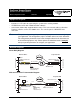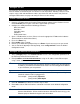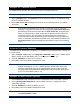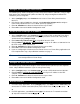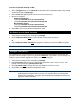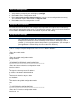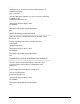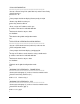Quick Configuration Guide for A7000 1xT1 or 1xT1 + DSX-1 Modules 2005-04
5991-2115 www.procurve.com 5
Routes may be assigned either statically or dynamically. Continue with this section to create a
static route. Refer to the next section for information on configuring RIP and OSPF dynamic route
assignments.
Depending on your network setup, configure static routing on your unit in one of the following
ways.
Scenario 1: Configuration for Corporate HQ router in the diagram on page 1 (Static Route to
the Far Side/Internet Access at Local Site)
1. At the (config)# prompt, enter ip route 10.10.20.0
255.255.255.0 ppp 1 (or frame-relay 1.16)
to set up the static route.
2. Enter ip route 0.0.0.0 0.0.0.0 10.10.10.x
(i.e., address of internet router) to set up the default
route.
Scenario 2: Configuration for Branch Office router in the diagram on page 1 (No Internet
Access at Local Site)
1. At the (config)# prompt, enter ip route 0.0.0.0 0.0.0.0 ppp 1 (or frame-relay 1.16) to set up
the default route.
2. The internet router at the far side will need a route statement to send traffic back to this network
through the ProCurve Secure Router. The information (based on the diagram shown at the
beginning of this document) is as follows:
• Destination address: 10.10.20.0
(remote LAN)
• Subnet mask: 255.255.255.0
• Gateway: 10.10.10.1 (ProCurve Secure Router’s Ethernet)
Scenario 1: Dynamic Routing via OSPF
1. At the (config)# prompt, enter router ospf to activate the OSPF configuration mode. Your
prompt should now display (config-ospf)#.
2. Specify the networks:
Corporate HQ Router
(config-ospf)#network 10.10.10.0 0.0.0.255 area 0
(config-ospf)#network 192.168.72.0 0.0.0.3 area 0
Branch Office Router
(config-ospf)#network 10.10.20.0 0.0.0.255 area 0
(config-ospf)#network 192.168.72.0 0.0.0.3 area 0
3. Enter exit to return to the Global Configuration mode.
Configure Static Routes
Note
These examples are based on the network diagrams on page 1.
Configure Dynamic Routes