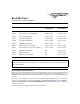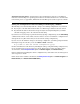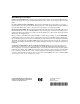Read Me First for zl Modules K.11.00 or greater
2
Note
You can install, exchange, or remove modules after the switch has been powered on, except for the J9095A
System Support Module. Removing this module with the switch powered on will cause the switch to shut down.
The same is true for the J9092A Management Module unless there are two of them installed in the switch.
Whenever a module is installed during this process, it is initialized and tested for correct operation. During this
process, the switch Self Test LED is on. If you hot swap another module while the switch is initializing and testing
the first module, it is possible to cause the first module or the entire switch to be reset.
Hot Swap Precautionary Procedures. To prevent the modules or switch from being reset when you must hot
swap multiple modules, follow these simple precautions:
■ Do not install/remove any modules from the switch while the switch Self Test LED is lit.
■ Before removing or installing any modules, make sure that all network cables are disconnected from
the module.
See the “Installing the Modules” section of the ProCurve Switch zl Modules Installation Guide, for more
information.
Software Updates
ProCurve Networking provides software updates on the ProCurve Web site
for your Series 8200zl Switch. To access the software updates, go to the ProCurve
Web site at www.procurve.com, then click on Software updates to go to the
“ProCurve Networking software updates” page. Under Latest software click on
Switches to go to the page that has the download for your switch.
Register for Automatic Notification of Updates. From the “ProCurve
Networking software updates” page, you can also register yourself to automati-
cally receive email notice of new updates for your managed ProCurve networking
products.
To determine whether you have the latest software, you can compare the software version that is
available on the web site with the version that is currently installed on your switch. Follow the
instructions below to determine the current software version in your switch.
To Determine the Current Software Version in Your Switch. For the Series 8200zl Switch, use
any of the following methods to view the current software version:
■ Start a console session with the switch. In the console login screen (the first screen
displayed), the Firmware revision line under the switch name shows the software version.
■ If you already have a console session going, at the prompt enter the show version command.
The resulting display lists the current software version.
■ In the web browser interface, click on the Identity tab. The current software version is listed
in the Version line.