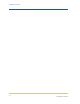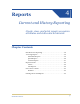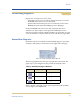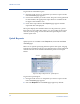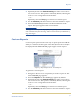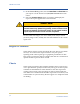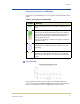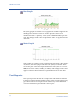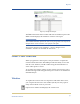Medical Archive Solutions User Guide
HPMA User Guide
38
HP Medical Archive
Introduction to Reporting
Reports are a powerful system analysis and troubleshooting tool. The
NMS can generate reports at both the service and the component level,
although some individual attributes do not have reportable events.
These reports provide an overview of how a system attribute is func-
tioning over a selected period of time. By viewing a report, you can
quickly ascertain if the attribute has any issues.
Reports are also valuable to track the data flow on the grid. You can
view how much data enters the grid each day, how many audit
messages are being sent, and whether the data storage capacity is suf-
ficient. You always know the state of resources on your grid.
The NMS provides a variety of report query options and displays. You
generate reports with the simple click of a button or by requesting a
custom report according to specific time spans. The generated report
can be displayed in a graphical chart or a text table. You can then print
the final report, or copy it for use in documents.
Report Types
The NMS provides three different ways to generate reports:
• Immediate—generated by the click of a button on the Overview
page.
• Quick—created through preset criteria selections on the Reports
page.
• Custom—a form on the Reports page enables you to specify your
requirements, providing feedback specifically customized to your
needs.
Charts and Text Reports
Reports take one of two forms: chart or text. Charts present the data in
a graphical view. Text reports are a simple text table with row entries
for each event that an attribute reported. Both types are described in
greater detail later in this chapter.
The format is determined by the page from which you select the
report. Immediate reports are always charts, selected from the
Overview page. Quick and Custom reports are available from both the
Reports
X Chart and Reports X Text pages.