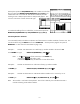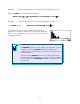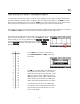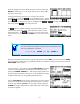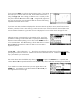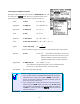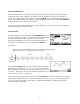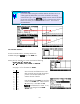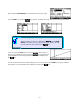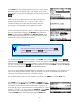HP 39gs_40gs_Mastering The Graphing Calculator_English_E_F2224-90010
Sorting paired columns
Entering data as ordered pairs
Adjusting the symbols used to plot points
Move the highlight into column
C1 and enter the x
i
values, pressing the
ENTER key after each one. Then do the same for the y
i
values in C2.
The result is shown right.
Looking at the bottom of the screen you will see a series of tools
provided for you. As before,
is not worth bothering with. The key
labeled
inserts space for a new number by shifting all the numbers down one space. The key
provides access to a larger font size (for us old fogeys) and
vs.
we have already discussed.
The last key labeled
is the really useful one.
option is capable of dealing with bivariate data if you are
careful to enter the column number of the dependent column into the
appropriate space. The
The
key will pop up a list of columns from
which to choose, or you can use the
ALPHA key to type in the column
name.
Calculator Tip
You can enter the x
i
and y
i
i.e. as ( 1 , 5 ) ENTER ( 3 , 10 ) ENTER etc.
data into both columns simultaneously if you
enter it as ordered pairs in brackets.
Returning to the data from the previous page, having entered it into the
NUM view we could now use VIEWS
and Auto Scale to produce a plot (this generally produces very satisfactory results), but let's have a look at the
PLOT SETUP screen instead.
As you can see, it is very similar to the other
PLOT SETUP screens that
we have encountered with the main difference consisting of the list of
settings for
S1MARK, S2MARK etc. These are the markings that are to
be used in plotting the points, allowing you to choose different markings
for different data sets if you are graphing multiple data sets.
Set your
PLOT SETUP screen so that it looks like the one shown above
right, also switching to the second page and ensuring that it is checked
as shown right and setting
YTick to 5. Personally I usually change the
S1MARK to a larger symbol than the simple dot because I find it easier
to see than single dots.
124