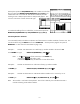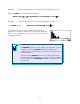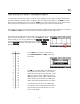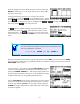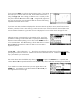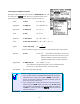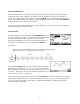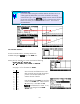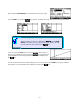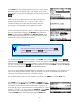HP 39gs_40gs_Mastering The Graphing Calculator_English_E_F2224-90010
The cursor
Specifying the fit model
Multiple data sets
If you now press
PLOT you will see the result shown right. If you look at
the screen you will see a small cross and, at the bottom of the screen, a
listing of
S1[1]: 1,5. This is telling you that the cross is currently on the
first point in data set
S1 whose value is (1,5). Using the left/right arrow
keys you can move this cross through the data set with the values being
reported at the bottom of the screen.
If you have more than one data set displayed on the screen then the up/down arrows move from one set to
the other, unless the fit line is also showing in which case the cursor moves first to the fit line and then to the
next set of data. Information is given later on how to display the fit curve and to choose the type of curve.
Although we have not mentioned it in the example so far, part of the
procedure in dealing with bivariate data is to specify the relationships
between columns before plotting. This is done via the
SYMB view as it
is for univariate data. The default setting is for the data to be in columns
C1 and C2 and because that’s where our data is we were able to
bypass this process.
The
S1:, S2: … refer to data sets 1, 2… This allows you to display more than one set of bivariate data by
specifying the columns for each set. Columns can be used in more than one set. Note that a
screen
key is provided for your convenience.
The screen above shows the default setup when you
the aplet in the APLET view. It specifies that
columns
C1 and C2 are paired and that a linear fit (m*X + b) is to be used when calculating a line of best fit.
If you intend to use other columns then you must register them in the
SYMB view. For example, to use data entered into C3 and C4 you
must register them as shown right.
125