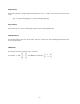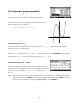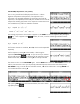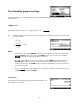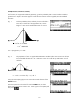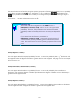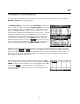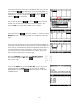HP 39gs_40gs_Mastering The Graphing Calculator_English_E_F2224-90010
Matrix calculations in the HOME view
If you look at the list of screen keys on the bottom of the view, you will
see one labeled
. This determines which way the highlight will
move (across or down) when you enter a number. If you press the key
repeatedly you will see it change from
(across), to
(down), to
(no movement).
You will also see the usual
key, and an key that can be
used to insert an extra row or column into an existing matrix. The
keyboard
DEL key can be used to delete a row or column.
With movement set to
, type in the numbers 1, 2 and 3, pressing
ENTER after each. Your display should now look like the screen shot
right.
If you now press the down arrow key on the keyboard the highlight will
move back to the first element in the second row. Enter the numbers 4, 5
and 6 and you will find that the calculator automatically drops down to
row three without the need to use the down arrow key again, since it
now knows how many columns the matrix is to contain. Finish your
matrix so that it looks like the one shown right.
Now press
MATRIX to switch back to the MATRIX Catalog
⎡
2 1
⎤
−
and create the
and, with the highlight on
M2, press
⎢
3 4
⎥
⎥
matrix shown right.
⎢
⎣
−
17
⎥
⎦
⎢
Switch to the
HOME view and multiply M1*M2. As you can see, the
result displayed in the
HOME view is not very useful or readable.
Highlighting it and pressing
displays the matrix in a far more
readable manner.
210