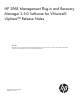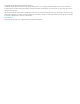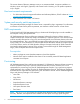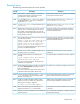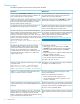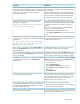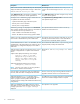HP 3PAR Management Plug-In and Recovery Manager 2.5.0 for VMware vSphere Release Notes
Known issues
The following are the known issues in this version of RMV:
WorkaroundDescription
It is recommended that the VMware Datastore Browser’s
Copy and Paste functions must be used to preserve the
VMware Thin Provisioning disk feature.
When using the HP 3PAR Copy to Datastore option to copy
or clone a thinly-provisioned virtual disk to a Datastore, the
newly created virtual disk is fully populated.
Manage the Virtual Copy from the HP 3PAR tab, or define
Microsoft Internet Explorer as the default web browser.
Creating a Virtual Copy for a VM by right-clicking a virtual
machine from the left panel of the vSphere Client might not
function correctly if Microsoft Internet Explorer is not the
Microsoft Windows default web browser.
All WWNs (World Wide Names) of the Fibre Channel host
adapters from an ESXi host must be defined as a single host
name on the HP 3PAR StoreServ Storage system.
A single ESXi host that contains multiple host names on an
HP 3PAR StoreServ Storage system is not supported.
The vCenter has a default period of 15 minutes before timing
out any task(s). To prevent the vSphere Client from displaying
To create a Virtual Copy of a VM, HP 3PAR Management
Plug-in and Recovery Manager Software for VMware vSphere
unnecessary timeout error messages, see the followinginitiates a task to create a VMware snapshot for VM
VMware support website for recommendations and
instructions for editing the timeout value:
consistency. If the task runs beyond 15 minutes, the vCenter
will time out the task; however, the task still continues on the
http://kb.vmware.com/selfservice/microsites/search.do?
language=en_US&cmd=displayKC&externalid=1004790
ESXi host. Any subsequent attempt to rerun the VMware task
returns the following error message:
Operation failed since another task is in
progress.
To install the SSL certificate:HP 3PAR Management Plug-in and Recovery Manager
Software for VMware vSphere supports secure network
1. After logging on to the vSphere Client, click View
Certificate on the displaying Security Warning dialog.
communications between the vSphere Client and itself.
However, HP also recommends you to install the SSL
2. When the certificate wizard appears, click Install
Certificate.
certificate associated with the plug-in in the desktop where
the vSphere Client resides. Failing to do so might cause
vSphere Client to hang.
3. Follow the prompts in the certificate wizard and then click
OK when installation completes.
4. Click OK on the Security Warning dialog.
5. Close and then reopen the vSphere Client.
This needs to be done only once.
This behavior can be ignored because it does not affect the
uninstallation or reinstallation process.
While removing the application, the following event is logged
in the Event viewer:
Application or service '3PAR Management
Plug-in and Recovery Manager for VMware
vSphere Web Service' could not be restarted.
This version supports only English language for virtual
machines and Datastores.
RMVMware.exe Virtual Copy creation fails when virtual
machine or Datastore name is in Japanese.
Perform one of the following workarounds:
• Rename Japanese names to English names.
• Use the UUID method to create snapshots for virtual
machines or Datastores.
Application Consistency is not supported on virtual machines
that are configured using physical compatibility RDM LUNs.
Creation of application consistent Virtual Copy fails if the
virtual machine has physical compatibility RDM (Raw Device
Mapping).
If possible, remove physical compatibility RDMs or convert
the VMs to virtual compatibility RDMs.
Remove the expiry value from the base volume or remove the
expiry value from the Virtual Copies using the HP 3PAR OS
CLI.
Virtual Copy volumes display as expirable even though
the Expiry option is not selected. This instance occurs when
the base volume has an expiration set by the HP 3PAR
StoreServ Storage system. By default, all Virtual Copies inherit
expiry values from the parent base volume.
6 Known issues