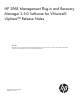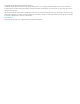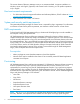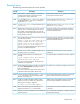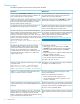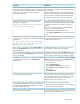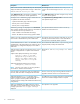HP 3PAR Management Plug-In and Recovery Manager 2.5.0 for VMware vSphere Release Notes
WorkaroundDescription
Datastore/Virtual Volume promote must only be used as the
last available option if virtual machine level Virtual Copies
are not available.
When multiple VMs sit on a single Datastore/Virtual Volume,
a Datastore promote will roll back all VMs to a point-in-time.
If a single VM resides on multiple Datastore/Virtual Volumes
Always use VM level application consistent Virtual Copy
whenever possible and restore only the affected virtual disk.
and if only a single volume is promoted, then data
inconsistencies might occur.
If a single VM sits on multiple Datastores/Virtual Volumes,
all Datastores used by the same VM must be promoted.
The reason for the error relates to the UAC (User Access
Control) feature of Microsoft Windows. With UAC enabled,
Microsoft Windows domain users with local administrator
privileges are unable to run the RMV Admin Tool. The
following error is displayed: a domain user with local administrator privileges is treated
Only user with administrative privilege is
permitted to use this utility.
as a regular user unless the access right to a program is
elevated.
There are two ways for a domain user with administrator
privileges to run the program properly:
• Disable the Microsoft Windows UAC feature.
• Choose Run as administrator when you open the Admin
Tool.
This error is caused by the Guest OS when Daylight Savings
Time change is about to occur. Reschedule the operation to
run after the time change occurs.
Scheduling Virtual Copy tasks near Daylight Savings Time
change might fail to create snapshot. The following message
is displayed:
The guest OS has reported an error during
quiescing. The error code was: 4 The error
message was: Quiesce aborted.
Click No and refresh the screen. Wait for a few seconds
before scrolling up and down through the table.
When scrolling up and down through the Virtual Volumes
table in the Virtual Volumes tab, a script error might occur
in the vSphere Client.
Refresh the vCenter cache from the HP 3PAR tab seen either
from Datastores or Virtual Machines. Close and reopen the
vSphere Client. The latest changes are reflected in vCenter.
If a new Virtual Machine, Datastore, or path is added to the
vCenter, refresh through the Remote Copy tab does not refresh
the new vCenter data.
Path management can be performed from vCenter’s Manage
Paths for Virtual Volumes seen under the Configuration tab.
If a path for a Virtual Volume is dead, RMV will not display
any information about the path in the HP 3PAR tab on
vSphere Client.
To view the path of a Virtual Volume:
1. Select the ESXi host.
2. Click the Configuration tab.
3. Click Storage in the Hardware window pane.
4. Click Devices tab under the View window pane.
5. Select a disk.
6. Click Manage Paths.
RMV records the initial time when the monitoring thread starts
and adds increments with a pre-defined time span for the
If system time is changed to a past time, the RMV cache is
not correctly updated in Web Client.
next cache refresh. If system time is changed to a past time,
refresh will happen only after the time has reached.
Restart the RMV service to resolve this issue.
There are two ways to work around this problem:Auto login credentials created in RMV 2.4 for vSphere Client
is not compatible with RMV 2.5. This might cause the remote
• Remove all auto login entries before you do an upgrade.
copy operation to fail while deleting snapshots. This operation
is related to vSphere Client only.
• Use Web Client for this operation.
If a new HP 3PAR StoreServ is added to Storage Portal after
the VASA service has started, then you must restart the VASA
service for vCenter to reflect the changes.
Events are not populated on vCenter for the newly added HP
3PAR StoreServs in Storage Portal.
Known issues 7