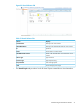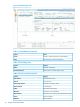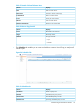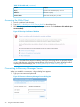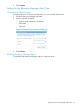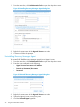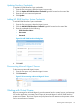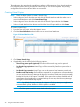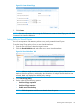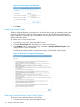HP 3PAR Recovery Manager 2.0 Software for Microsoft Hyper-V User Guide (QL226-97701, May 2014)
Figure 33 Create Virtual Copy
5. Click Create.
NOTE: For more information about using the CLI feature to create a Virtual Copy, see HP 3PAR
Command Line Interface Reference
Setting Policy to Virtual Copies
You can set expiration and retention policies to any newly created Virtual Copies.
To set the Virtual Copy policy of one or more Virtual Machines:
1. From the Tree view pane, select the Hyper-V server.
2. Click the Virtual Machines tab and select one or more Virtual Machines.
Figure 34 Virtual Machines Tab
NOTE: When a single Virtual Machine is selected, RMH retrieves policy of the Virtual
Machine from the repository and displays the information. If multiple Virtual Machines are
selected, RMH only displays the default policy settings.
3. Click Virtual Copy Policy.
4. Set the values for the following options:
• Set Virtual Copy expiration
• Set Virtual Copy retention
• Enable saved state backup
NOTE: Click the question mark for more details about the option.
Working with Virtual Copies 39