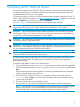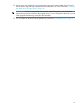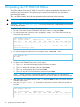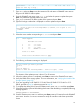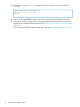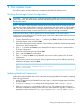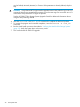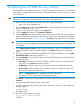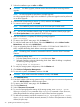HP 3PAR OS 3.1.2 MU5 Upgrade Instructions
total Data t 0 0 0 0 0.0 0.0 0.0 0.0 -
Press the enter key to stop...
7. Type exit and press Enter to exit the interactive CLI and return to SPMAINT main menu to
begin an HP 3PAR OS offline update.
8. From the SPMAINT main menu, type =4.7.3, and select the system to update then press
Enter. Any additional upgrade checks now occur.
9. Type yes to commence an offline update of the system and press Enter.
10. Type the five digit number that is displayed to confirm update and press Enter.
--------------------------------------------------------------------------------
Please re-enter the following number to confirm, or X to quit (1 of 3
remaining): xxxxx
> xxxxx
11. Select the menu number corresponding to 3.1.2.592 and press Enter.
4.7 InServ Upgrade
Available OS levels
1 ==> 3.1.2.592
2 ==> 3.1.2.484
3 ==> 3.1.1.422
4 ==> REVERT-3.1.2.322
Select 0 to abort
Please select an Software level to apply
12. The following confirmation message is displayed:
Are you certain you wish to proceed?
(y or n)
y
07:56:23 Reply='y'
Please re-enter the following number - 70522 (x to quit) : 70522
The duration of the update process is about 15 to 20 minutes.
13. When the update process is completed, press Enter to return to the SPMAINT main menu.
14. Verify the health of the storage system. For more information, see “Verifying the Health of the
Storage System” (page 18).
15. If you are upgrading to HP 3PAR OS 3.1.2 MU5 from HP 3PAR OS 3.1.2 MU2 or 3.1.2
EMU2, proceed to step 16; otherwise proceed to step 18.
16. To complete the defrag check, from the SPMaint menu, enter: =4.7.7 and then press Enter.
17. Select the StoreServ system and the defrag check starts. After the defrag is completed, following
message appears:
Defrag Check is Successful.
18. From the SPMaint menu, enter: =7 and then press Enter to start a CLI session from the SPMAINT
main menu. Issue the shownode command to verify all controller nodes have rejoined the
cluster.
25