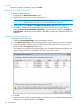HP 3PAR Management Console 4.5.1 Software User Guide
Summary
Review the summary information, then click Finish.
Removing a Virtual Volume Set
To remove a virtual volume set:
1. Navigate to the Virtual Volume Sets screen.
2. Right-click the virtual volume set you want to remove.
NOTE: If you want to remove multiple virtual volume sets (see “Selecting Multiple Items”
(page 506) ), select the volume sets you want to remove before you right-click.
3. In the menu list, select Remove. The Remove Virtual Volume Sets dialog box appears.
4. Click OK or, if there are associated VLUNs that can be removed, you have the option of
selecting Remove associated VLUNs if applicable . If you select this checkbox, the Unexport
Virtual Volume confirmation screen appears. Click Yes to unexport the displayed VLUNs and
templates.
Unexporting Virtual Volume Sets
To unexport a virtual volume set:
1. Select the Provisioning Manager in the Management Window.
2. Select Virtual Volume Sets under the storage system containing the set you want to unexport.
3. In the Management Window, right-click on the name of the virtual volume set you want to
unexport and select Unexport from the menu.
The Unexport Virtual Volume Set dialog displays any associated VLUNs and templates to be
deleted, listing WWN:Port combinations for each virtual volume export.
4. Click Yes.
5. If there are active VLUNs associated with the virtual volume set, a confirmation dialog appears
asking you to confirm the deletion. Click Delete.
156 Virtual Volumes