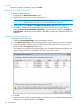HP 3PAR Management Console 4.5.1 Software User Guide
Viewing Virtual Volume Sets
To view a system's virtual volume sets:
1. In the Manager Pane, select Provisioning.
2. In the Management Tree, select Virtual Volume Sets under the system node you want to view.
The following information is displayed:
DescriptionColumn
The name of the virtual volume set. Each name is a link to that virtual volume set's detail
information. See “Viewing a Single Virtual Volume Set” (page 157).
Name
The domain in which the virtual volume set is located.Domain
The number of virtual volumes belonging to the virtual volume set.Virtual Volumes
The size of the volume in GiB.Virtual Size
The total amount of reserved space in GiB.Total Reserved
The host to which the volume is exported. A red entry indicates an inactive VLUN. A
blue entry indicates an active VLUN.
Exported To
Any user-created comments.Comments
Indicates whether a QoS rule is enabled for the selected virtual volume set.QoS Enabled
Minimum amount of IOPS below which the system will not throttle a given VVset or
Domain in order to meet the latency goal of a higher priority workload.
Min Goal IOPS (IOs/Sec)
Maximum amount of IOPS that the system will allow to a given VVset or Virtual Domain.Max Limit IOPS (IOs/Sec)
Minimum amount of bandwidth below which the system will not throttle a given VVset
or Domain in order to meet the latency goal of a higher priority workload.
Min Goal Bandwidth
(KBs/Sec)
Maximum amount of bandwidth that the system will allow to a given VVset or Virtual
Domain.
Max Limit Bandwidth
(KBs/Sec)
The svctimes goal the system will try to fulfill for a given QoS rule. In order for the latency
goal to work, rules with a Minimum Goal must exist so the system can throttle those
workloads.
Latency Goal
The QoS scheduling priority of the QoS rule.Priority
Comments.Comments
Viewing a Single Virtual Volume Set
To view a single virtual volume set:
1. In the Manager Pane, select Provisioning.
2. In the Management Tree, select Virtual Volume Sets under the system node you want to view.
3. Select the virtual volume set you want to view under the Name column in the Management
Window.
The Summary tab in the Virtual Volume Set detail pane displays the following information:
Managing Virtual Volume Sets 157