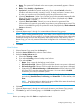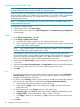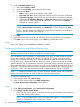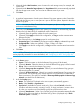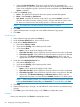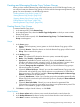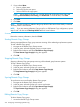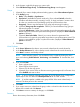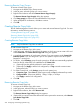HP 3PAR Management Console 4.5.1 Software User Guide
e. (Optional) Over Period Alert - Select if you want an alert to be generated if the
synchronization of a periodic group takes longer than its set synchronization period. This
option is not available for groups in synchronous mode. (Displayed only if Show advanced
options is selected.)
3. In the second Backup group:
a. Name - The system NOT selected as the source system, automatically appears.
b. Mode - Select Periodic or Synchronous.
c. Sync Period - (Available for Periodic mode only.) If you selected Periodic, select this
checkbox and select second(s), minute(s), hour(s), or day(s) and enter a numeric value
for when you want the source and backup groups to synchronize their data.
NOTE: The synchronous connection must be a Fibre Channel connection.
4. Click Add.
5. (Optional) Repeat steps 1 through 4 to create additional Remote Copy groups.
6. Click Next.
Virtual Volumes
1. Select a Remote Copy group from the Group list.
2. Under the Source Volume on list, select a virtual volume.
3. Under the first Backup Volume on list:
a. Select either Existing or New.
b. If you selected Existing, select a backup virtual volume.
c. If you selected New:
i. Name - Enter a name for the backup virtual volume.
ii. CPG under User CPG - Select a CPG from which the volume's user space is allocated.
iii. CPG under Copy CPG - Select a CPG from which the volume's copy space is allocated.
iv. (Optional) In the Allocation Warning and Allocation Limit text boxes, enter the
appropriate information. You must select the Enabled checkbox to use these options.
4. Under the second Backup Volume on list:
a. Select either Existing or New.
b. If you selected Existing, select a backup virtual volume.
c. If you selected New:
i. Name - Enter a name for the backup virtual volume.
ii. CPG under User CPG - Select a CPG from which the volume's user space is allocated.
iii. CPG under Copy CPG - Select a CPG from which the volume's copy space is allocated.
iv. (Optional) In the Allocation Warning and Allocation Limit text boxes, enter the
appropriate information. You must select the Enabled checkbox to use these options.
NOTE: When selecting volumes, you can filter the lists by clicking the down arrow and
selecting Virtual Volumes, Provisioning, and Virtual Size. To clear the filter, click Clear.
5. Click Add.
6. (Optional) Repeat steps 1 through 5 to add additional virtual volumes to your Remote Copy
group(s).
7. Click Next to go to the Summary page, or click Finish to complete the wizard.
Summary
Review your settings then click Finish to complete the wizard.
216 Configuring and Managing Remote Copy