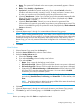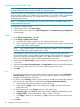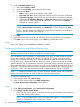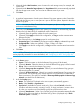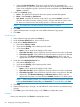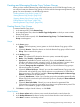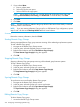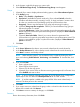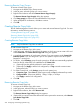HP 3PAR Management Console 4.5.1 Software User Guide
Creating and Managing Remote Copy Volume Groups
When you have created a Remote Copy relationship between your HP 3PAR Storage Servers, you
can add and create new Remote Copy groups, as well as edit and manage existing Remote Copy
groups. For more information, see the following sections:
“Creating Remote Copy Groups” (page 217)
“Starting Remote Copy Groups” (page 218)
“Stopping Remote Copy Groups” (page 218)
“Editing Remote Copy Groups” (page 218)
“Removing Remote Copy Groups” (page 220)
Creating Remote Copy Groups
To create a Remote Copy group:
1. In the Manager Pane, select Remote Copy.
2. In the Management Tree, select the Remote Copy Configuration to which you want to add a
Remote Copy group.
3. In the Common Actions panel, click Create Remote Copy Group. The Create Remote Copy
Group wizard appears.
Groups
1. In the Source group:
a. System - Select the primary (source) system on which the Remote Copy group will be
created.
b. (Optional) Domain - Select the domain in which the Remote Copy group will be located.
c. Group - Enter a name for the group.
2. In the Backup groups:
a. Name - The systems NOT selected as the source system, automatically appear.
b. Mode - Select Periodic or Synchronous.
c. Sync Period - (Available for Periodic mode only.) If you selected Periodic, select this
checkbox and select second(s), minute(s), hour(s), or day(s) and enter a numeric value
for when you want the source and backup groups to synchronize their data.
d. (Optional) Start group after completion - Select if you want the Remote Copy group to
start mirroring after it is created.
e. (Optional) Perform initial sync - Select if you want the created Remote Copy group to be
synchronized with its backup group. If both sides are not synchronized, it could lead to
data inconsistency. (This option is available if Show tape backup options in Remote Copy
wizards was selected in the Preferences.)
f. (Optional) Auto Recover - Select if you want the group to be restarted automatically after
Remote Copy links come back up should the links go down. (Displayed if Show advanced
options is selected.)
g. (Optional) Over Period Alert - Select if you want an alert to be generated if the
synchronization of a periodic group takes longer than its set synchronization period. This
option is not available for groups in synchronous mode.
3. Click Next to configure Virtual Volumes, or click Finish.
Virtual Volumes
1. In the Source volume on list, select a source virtual volume from the virtual volume list.
2. In the Backup Volume on list select a backup virtual volume from the virtual volume list, or
select New to create a new backup volume.
Creating and Managing Remote Copy Volume Groups 217