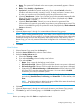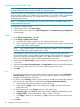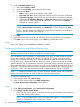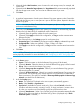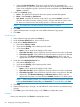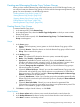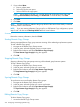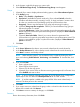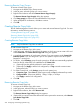HP 3PAR Management Console 4.5.1 Software User Guide
3. If you selected New:
a. Enter a volume name.
b. Select CPG for the user space.
c. Select a CPG for the copy space.
NOTE: When selecting volumes, you can filter the lists by clicking the down arrow and
selecting Virtual Volumes, Provisioning, and Virtual Size. To clear the filter, click Clear.
4. Click Add.
5. Click Next.
NOTE: If an RW snapshot is added to the group all RW of the same volume family is removed.
The base parent is also removed.
NOTE: If you are creating a Remote Copy group for an SLD Remote Copy configuration, repeat
steps 2 and 3 for the second Backup Volume on list of virtual volumes.
Summary
Review the summary information, then click Finish.
Starting Remote Copy Groups
Starting a stopped Remote Copy group resumes mirroring of the selected group between systems.
To start a Remote Copy group:
1. Navigate to the Remote Copy Groups screen.
2. In the list pane, select the stopped groups you want to start.
3. Right-click the selection and select Start Remote Copy Group(s).
The Start Remote Copy Group(s) dialog box appears.
4. Click OK.
Stopping Remote Copy Groups
Stopping a Remote Copy group stops mirroring of the selected group between systems.
To stop a Remote Copy group:
1. Navigate to the Remote Copy Groups screen.
2. In the list pane, select the groups you want to stop.
3. Right-click the selection and select Stop Remote Copy Group(s).
The Stop Remote Copy Group(s) dialog box appears.
4. Click OK.
Syncing Remote Copy Groups
To synchronize source and backup Remote Copy groups:
1. Navigate to the Remote Copy Groups screen.
2. In the list pane, select the groups you want to synchronize.
3. Right-click the selection and select Sync Remote Copy Group(s).
The Sync Remote Copy Group(s) dialog box appears.
4. Click OK.
Editing Remote Copy Groups
To edit a Remote Copy group:
1. Access the Remote Copy Groups screen.
218 Configuring and Managing Remote Copy