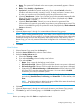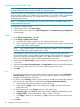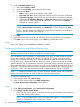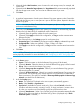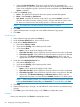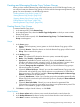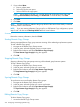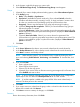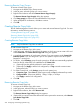HP 3PAR Management Console 4.5.1 Software User Guide
2. In the list pane, right-click the group you want to edit.
3. Select Edit Remote Copy Group. The Edit Remote Copy Group wizard appears.
Groups
1. (Optional) If you want to display advanced editing options, select Show advanced options.
2. In the Backup group:
a. Mode - Select Periodic or Synchronous.
b. Sync Period - (Available for Periodic mode only.) If you selected Periodic, select this
checkbox and select second(s), minute(s), hour(s), or day(s) and enter a numeric value
for when you want the source and backup groups to synchronize their data.
c. Stop group - Select to stop the Remote Copy group (stop mirroring) for editing.
d. (Optional) Start group after completion - Select if you want the Remote Copy group to
start mirroring after it is created.
e. (Optional) Auto Recover - Select if you want the group to be restarted automatically after
Remote Copy links come back up should the links go down. (Displayed if Show advanced
options is selected.)
f. (Optional) Over Period Alert - Select if you want an alert to be generated if the
synchronization of a periodic group takes longer than its set synchronization period. This
option is not available for groups in synchronous mode. (Displayed if Show advanced
options is selected.)
3. Click Next.
Virtual Volumes
1. In the Source Volume on list, select a source virtual volume from the virtual volume list.
2. In the Backup Volume on list, select a backup virtual volume from the virtual volume list, or
select New to create a new backup volume.
NOTE: When selecting volumes, you can filter the lists to include by clicking the down
arrow and selecting Virtual Volumes, Provisioning, and Virtual Size. To clear the filter, click
Clear.
3. If you selected New:
a. Enter a volume name.
b. Select CPG for the user space.
c. Select a CPG for the copy space.
d. (Optional) If you want to enter an allocation warning percentage and/or allocation limit,
select Enabled and enter a value.
NOTE: If you are creating a Remote Copy group for an SLD Remote Copy configuration,
repeat steps 2 and 3 for the second Backup Volume on list of virtual volumes.
NOTE: If an RW snapshot is added to the group all RW of the same volume family is
removed. The base parent is also removed.
4. Click Add.
5. If you want to remove a volume from the group, select a volume from the volume list at the
bottom of the wizard and click Remove.
6. Click Next to review a summary of changes, or click Finish.
Summary
Review the summary information, then click Finish.
Creating and Managing Remote Copy Volume Groups 219